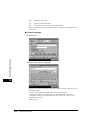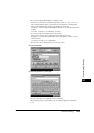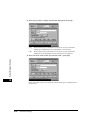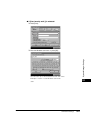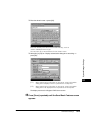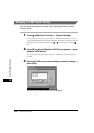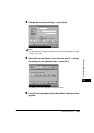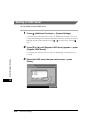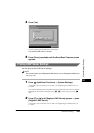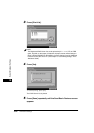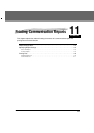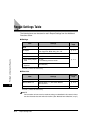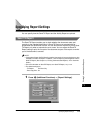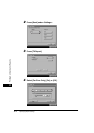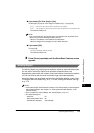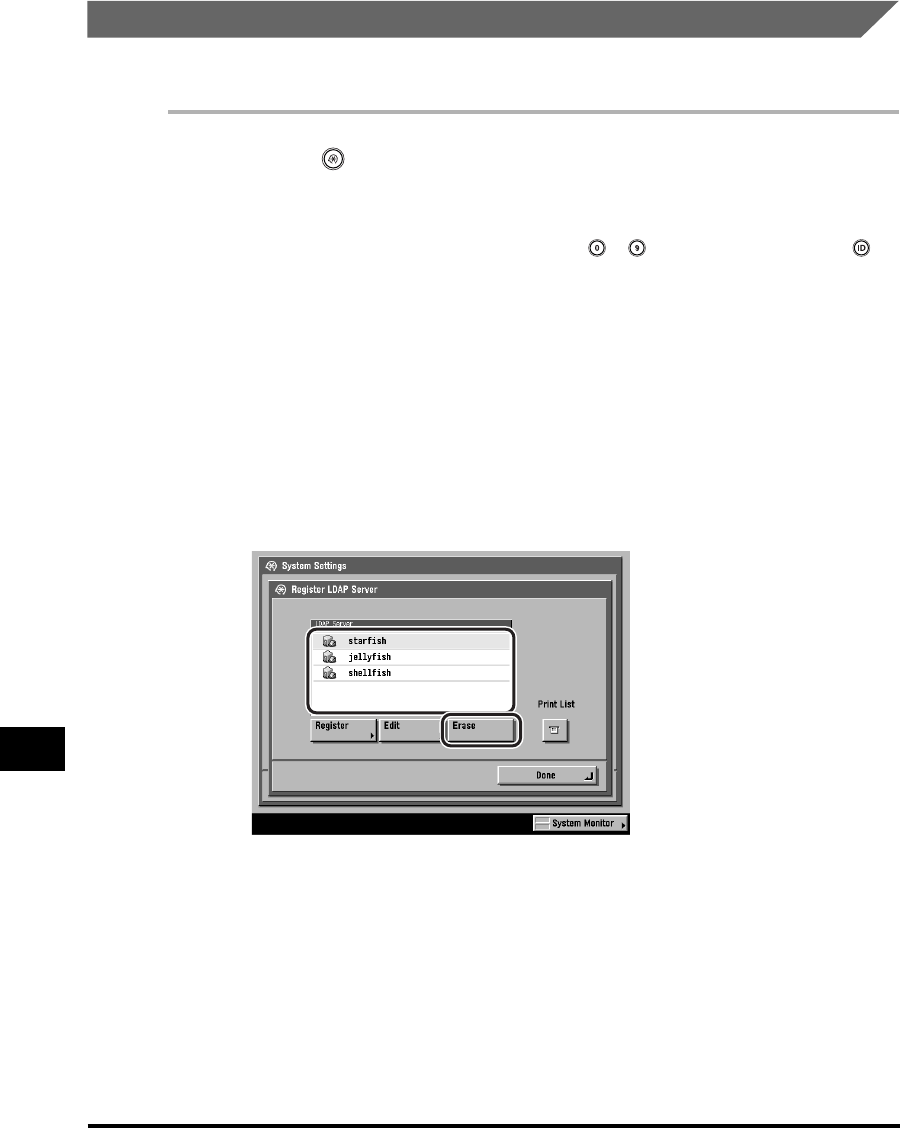
LDAP Server Settings
10-82
System Manager Settings
10
Deleting an LDAP Server
You can delete a stored LDAP server.
1
Press (Additional Functions) ➞ [System Settings].
If necessary, see the screen shot in step 1 of "E-Mail/I-Fax Settings," on p. 10-4.
If the System Manager ID and System Password have been set, enter the System
Manager ID and System Password using - (numeric keys) ➞ press
(ID).
2
Press [▼] or [▲] until [Register LDAP Server] appears ➞ press
[Register LDAP Server].
If necessary, see the screen shot in step 2 of "Registering an LDAP Server," on
p. 10-66.
3
Select the LDAP server that you want to erase ➞ press
[Erase].