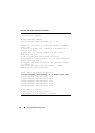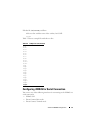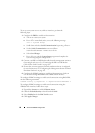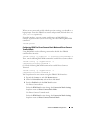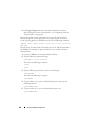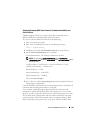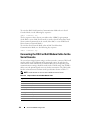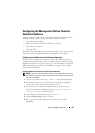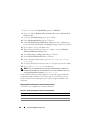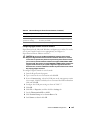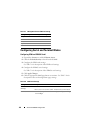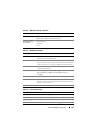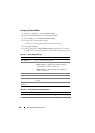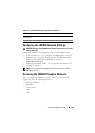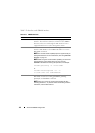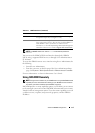104 Advanced iDRAC6 Configuration
7
Press <e> and set the
Bps/Par/Bits
option to
57600 8N1
.
8
Press <f> and set
Hardware Flow Control
to
Yes
and set
Software Flow
Control
to
No
.
9
To exit the
Serial Port Setup
menu, press <Enter>.
10
Select
Modem and Dialing
and press <Enter>.
11
In the
Modem Dialing and Parameter Setup
menu, press <Backspace>
to clear the
init
,
reset
,
connect
, and
hangup
settings so that they are blank.
12
Press <Enter> to save each blank value.
13
When all specified fields are clear, press <Enter> to exit the
Modem
Dialing and Parameter Setup
menu.
14
Select
Save setup as config_name
and press <Enter>.
15
Select
Exit From Minicom
and press <Enter>.
16
At the command shell prompt, type
minicom <
Minicom
config
file name
>
.
17
To expand the Minicom window to 80 x 25, drag the corner of the window.
18
Press <Ctrl+a>, <z>, <x> to exit Minicom.
NOTE: If you are using Minicom for serial text Virtual Console to configure the
managed system BIOS, it is recommended to turn on color in Minicom. To turn on
color, type the following command:
minicom -c on
Ensure that the Minicom window displays a command prompt. When the
command prompt is displayed, your connection is successful and you are
ready to connect to the managed system console using the connect serial
command.
Required Minicom Settings for Serial Console Emulation
Use Table 5-6 to configure any version of Minicom.
Table 5-6. Minicom Settings for Serial Console Emulation
Setting Description Required Setting
Bps/Par/Bits 57600 8N1
Hardware flow control Yes
Software flow control No