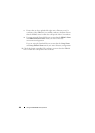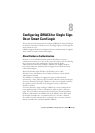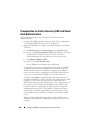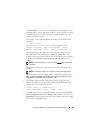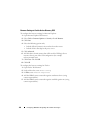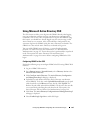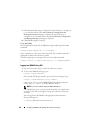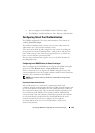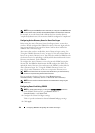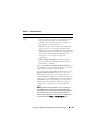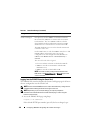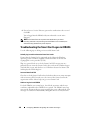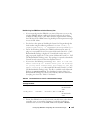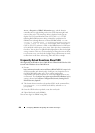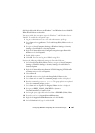194 Configuring iDRAC6 for Single Sign-On or Smart Card Login
NOTE: To log into the iDRAC6, the user name that you configure in the iDRAC6 should
have the same case as the User Principal Name (UPN) in the Smart Card certificate.
For example, in case the Smart Card certificate has been issued to the user,
"sampleuser@domain.com," the username should be configured as "sampleuser."
Configuring Active Directory Users for Smart Card Logon
Before using the Active Directory Smart Card logon feature, ensure that
you have already configured the iDRAC6 for Active Directory login and the
user account that has been issued the Smart Card has been enabled for
iDRAC6 Active Directory login.
Also ensure that you have enabled the Active Directory logon setting. See
"Using the iDRAC6 Directory Service" on page 143 for more information on
how to set up Active Directory users. You must also enable the iDRAC6 to be
a kerberized service by uploading a valid keytab file obtained from the Active
Directory root domain, to the iDRAC6.
To configure the Active Directory users to log into the iDRAC6 using the
Smart Card, the iDRAC6 administrator should configure the DNS server,
upload the Active Directory CA certificate to the iDRAC6, and enable the
Active Directory logon. See "Using the iDRAC6 Directory Service" on
page 143 for more information on how to set up Active Directory users.
NOTE: If the Smart Card user is present in Active Directory, an Active Directory
password is required along with the Smart Card PIN.
You can configure the Active Directory from Remote Access
Network/Security Directory ServiceMicrosoft Active Directory.
NOTE: Ensure that CA certificate validation is enabled before configuring the
Smart Card.
Configuring Smart Card Using iDRAC6
NOTE: To modify these settings, you must have Configure iDRAC permission.
1
In the iDRAC6 Web interface, go to
Remote Access
Network/Security
tab
Smart Card
.
2
Configure the Smart Card logon settings.
Table 8-1 provides information about the
Smart Card
page settings.
3
Click
Apply
.