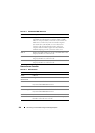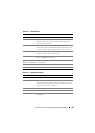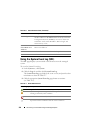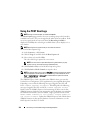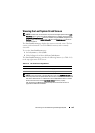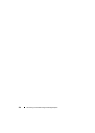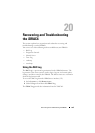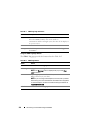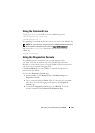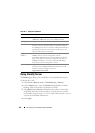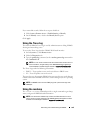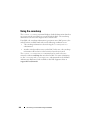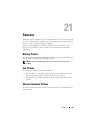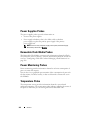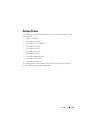336 Recovering and Troubleshooting the iDRAC6
Using the iDRAC Log Page Buttons
The iDRAC Log page provides the buttons listed in Table 20-2.
Table 20-1. iDRAC Log Page Information
Field Description
Date/ Time The date and time (for example, Dec 19 16:55:47).
When the iDRAC6 initially starts and is unable to
communicate with the managed system, the time will be displayed
as System Boot.
Source The interface that caused the event.
Description A brief description of the event and the user name that logged into
the iDRAC6.
Table 20-2. iDRAC Log Buttons
Button Action
Print Prints the iDRAC Log page.
Clear Log Clears the iDRAC Log entries.
NOTE: The Clear Log button is displayed only if you have Clear
Logs permission.
Save As Opens a pop-up window that enables you to save the iDRAC
Log to a directory of your choice.
NOTE: If you are using Internet Explorer and encounter a problem
when saving, be sure to download the Cumulative Security Update
for Internet Explorer, located on the Microsoft Support website at
support.microsoft.com.
Refresh Reloads the iDRAC Log page.