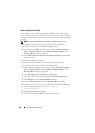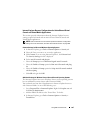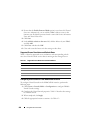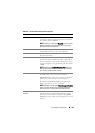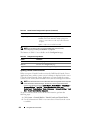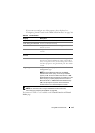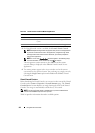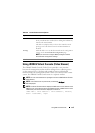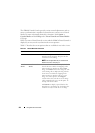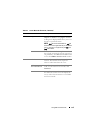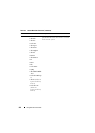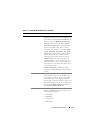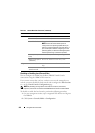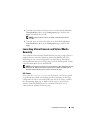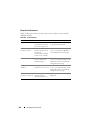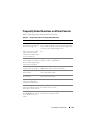214 Using GUI Virtual Console
The iDRAC6 Virtual Console provides various control adjustments such as
mouse synchronization, snapshots, keyboard macros, and access to Virtual
Media. For more information about these functions, click System
Console/Media
and click Help on the Virtual Console and Virtual Media
GUI page.
When you start a Virtual Console session and the iDRAC6 Virtual Console is
displayed, you may need to synchronize the mouse pointers.
Table 9-7 describes the menu options that are available for use in the viewer.
Table 9-7. Viewer Menu Bar Selections
Menu Item Item Description
"Pin" icon NA Click on the "pin" icon to lock the iDRAC6
Virtual Console menu bar. This prevents the
tool bar from auto-hiding.
NOTE: This is applicable only for the Active-X
Viewer and not for Java plug-in.
Virtual
Media
Launch Virtual
Media
The Virtual Media Session is displayed which
lists the devices available for mapping in the
main window. To virtualize an ISO or IMG
image, click Add and select the image file. The
selected image file is displayed along with the
list of devices available for mapping in the
main window. To virtualize a device or am
image, check the option in the Mapped
column of the table. The device or the image
will be mapped to the server at this point. To
unmap, clear the checkbox.
Click Details to display a panel that lists the
Virtual devices and images. It also displays the
read/write activity for each device or image.