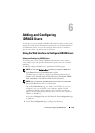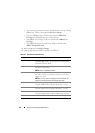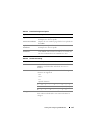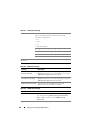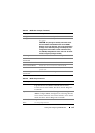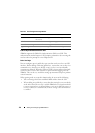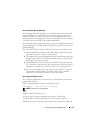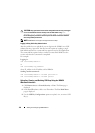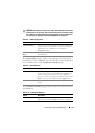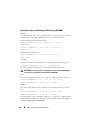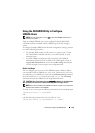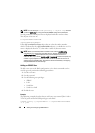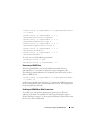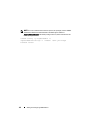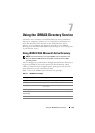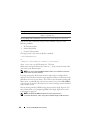Adding and Configuring iDRAC6 Users 137
CAUTION: The capability to upload, view, and/ or delete SSH keys is based on the
’Configure Users’ user privilege. This privilege allows user(s) to configure another
user's SSH key. You should grant this privilege carefully. For more information on
user privileges, see "Adding and Configuring iDRAC6 Users" on page 129.
The Upload SSH Key(s) page enables you to upload a Secure Shell (SSH)
public key file. If a key is uploaded, the contents of the key file is displayed in
a non-editable text box on the View/Remove SSH Key(s) page
The View/Remove SSH Key(s) page enables you to view or remove the user's
SSH public keys.
Table 6-8. SSH Key Configurations
Option Description
Upload SSH Key(s) Allows the local user to upload a Secure Shell (SSH) public
key file. If a key is uploaded, the content of the key file is
displayed in a non-editable text box on the User
Configuration page.
View/Remove SSH
Key(s)
Allows the local user to view or delete a specified SSH key
or all SSH keys.
Table 6-9. Upload SSH Key(s)
Option Description
File/Text Select the File option and type the path where the key is
located. You can also select the Text option and paste the
contents of the key file in the box. You can upload new
key(s) or overwrite existing key(s). To upload a key file, click
Browse, select the file, and then click the Apply button.
Browse Click this button to locate the full path and file name of
the key.
Table 6-10. View/Remove SSH Key(s)
Option Description
Remove The uploaded key is displayed in the box. Select the
Remove option and click Apply to delete the existing key.