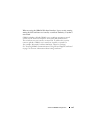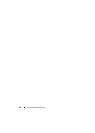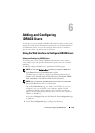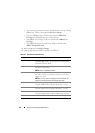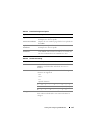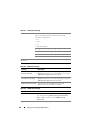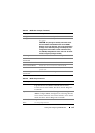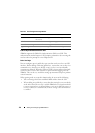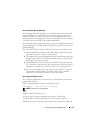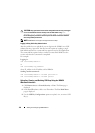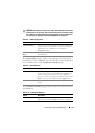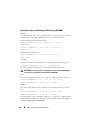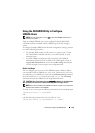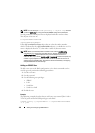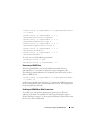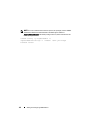Adding and Configuring iDRAC6 Users 135
Generating Public Keys for Windows
Before adding an account, a public key is required from the system that will
access the iDRAC6 over SSH. There are two common ways to generate the
public/private key pair: using PuTTY Key Generator application for clients
running Windows or ssh-keygen CLI for clients running Linux. The ssh
-keygen
CLI utility comes by default on all standard installations.
This section describes simple instructions to generate a public/private key pair
for both applications. For additional or advanced usage of these tools, see the
application Help.
To use the PuTTY Key Generator for Windows clients to create the basic key:
1
Start the application and select either SSH-2 RSA or SSH-2 DSA for the
type of key to generate. (SSH-1 is not supported).
2
The supported key generation algorithms are RSA and DSA only. Enter the
number of bits for the key. The number should be between 768 and 4096
bits for RSA and 1024 bits for DSA.
3
Click
Generate
and move the mouse in the window as directed. After the
key is created, you can modify the key comment field. You can also enter a
passphrase to make the key secure. Ensure that you save the private key.
4
You can save the public key to a file using the
"
Save public key
"
option to
upload it later. All uploaded keys should be in RFC 4716 or openssh
format. If not, you must convert the same into that format.
Generating Public Keys for Linux
The ssh-keygen application for Linux clients is a command line tool with no
graphical user interface.
Open a terminal window and at the shell prompt, enter:
ssh-keygen –t rsa –b 1024 –C testing
NOTE: The options are case-sensitive.
where,
-t option could be either dsa or rsa.
–b option specifies the bit encryption size between 768 and 4096.
–C option allows modifying the public key comment and is optional.
Follow the instructions. After the command executes, upload the public file.