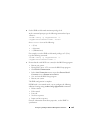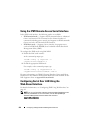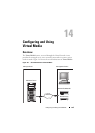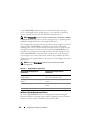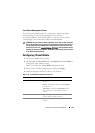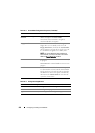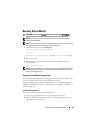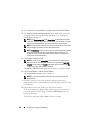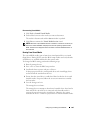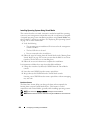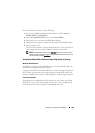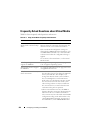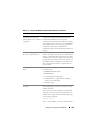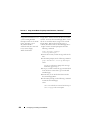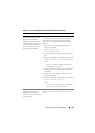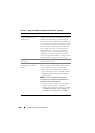Configuring and Using Virtual Media 261
Disconnecting Virtual Media
1
Click
Tools
Launch Virtual Media
.
2
Uncheck the box next to the
media you want to disconnect.
The media is disconnected and the
Status
window is updated.
3
Click
Exit
to terminate the
Virtual Media Session
wizard.
NOTE: Whenever a Virtual Media session is initiated or a vFlash is connected, an
extra drive named "LCDRIVE" is displayed on the host operating system and the
BIOS. The extra drive disappears when the vFlash or the Virtual Media session is
disconnected.
Booting From Virtual Media
The system BIOS enables you to boot from virtual optical drives or virtual
floppy drives. During POST, enter the BIOS setup window and verify that the
virtual drives are enabled and listed in the correct order.
To change the BIOS setting, perform the following steps:
1
Boot the managed server.
2
Press <F2> to enter the BIOS setup window.
3
Scroll to the boot sequence and press <Enter>.
In the pop-up window, the virtual optical drives and virtual floppy drives
are listed with the standard boot devices.
4
Ensure that the virtual drive is enabled and listed as the first device with
bootable media. If required, follow the on-screen instructions to modify
the boot order.
5
Save the changes and exit.
The managed server reboots.
The managed server attempts to boot from a bootable device based on the
boot order. If the virtual device is connected and a bootable media is
present, the system boots to the virtual device. Otherwise, the system
overlooks the device—similar to a physical device without bootable media.