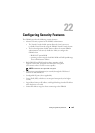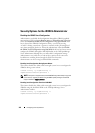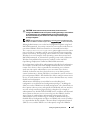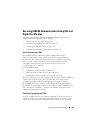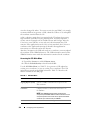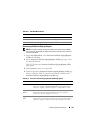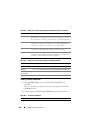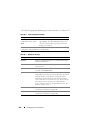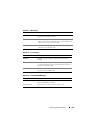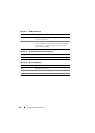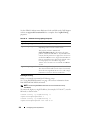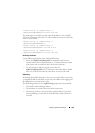352 Configuring Security Features
Viewing a Server Certificate
1
In the
SSL Main Menu
page, select
View Server Certificate
and
click
Next
.
Table 22-5 describes the fields and associated descriptions listed in the
Certificate
window.
2
Click the appropriate
View Server Certificate
page button to continue.
Locality The city or other location of the entity being certified (for example,
Round Rock). Only alphanumeric characters and spaces are valid.
Do not separate words using an underscore or some other character.
State Name The state or province where the entity who is applying for a
certification is located (for example, Texas). Only alphanumeric
characters and spaces are valid. Do not use abbreviations.
Country Code The name of the country where the entity applying for certification
is located. Use the drop-down menu to select the country.
Email The e-mail address associated with the CSR. You can type your
company’s e-mail address, or any e-mail address you desire to have
associated with the CSR. This field is optional.
Table 22-4. Generate Certificate Signing Request (CSR) Page Buttons
Button Description
Print Print the Generate Certificate Signing Request (CSR) page.
Refresh Reloads the Generate Certificate Signing Request (CSR) page.
Go Back to SSL
Main Menu
Return to the SSL Main Menu page.
Generate Generate a CSR.
Table 22-5. Certificate Information
Field Description
Serial Number Certificate serial number
Table 22-3. Generate Certificate Signing Request (CSR) Page Options
(continued)
Field Description