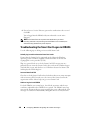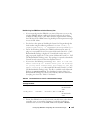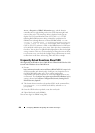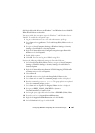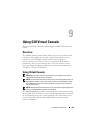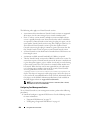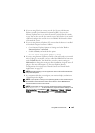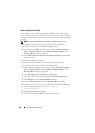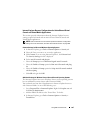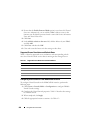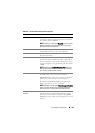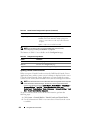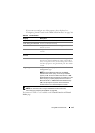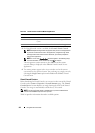Using GUI Virtual Console 205
2
If you are using Firefox or want to use the Java Viewer with Internet
Explorer, install a Java Runtime Environment (JRE). If you use the
Internet Explorer browser, an ActiveX control is provided for the console
viewer. You can also use the Java console viewer with Firefox if you install
a JRE and configure the console viewer in iDRAC6 Web interface before
you launch the viewer.
3
If you are using Internet Explorer
(IE), ensure that the browser is enabled
to download encrypted content as follows:
• Go to Internet Explorer Options or Settings and select
Tools
Internet Options
Advanced
.
•Scroll to
Security
and uncheck this option:
Do not save encrypted pages to disk
4
If you are using Internet Explorer to launch a Virtual Console session with
Active-X plug-in, ensure that you have added the iDRAC6 IP or hostname
to the
Trusted Sites
list. You should also reset the custom settings to
Medium-low
or change the settings to allow installation of signed Active-X
plug-ins. For more information, see "Internet Explorer Browser
Configurations for ActiveX based Virtual Console and Virtual Media
Applications" on page 207.
NOTE: 64-bit ActiveX plug-in is not supported to launch a Virtual Console session
using Internet Explorer.
5
It is recommended that you configure your monitor display resolution to
1280x1024 pixels or higher.
NOTE: If your system is running a Linux operating system, an X11 console may not
be viewable on the local monitor. Press <Ctrl><Alt><F1> at the iDRAC6 Virtual
Console to switch Linux to a text console.
NOTE: Occasionally, you may encounter the following Java Script Compilation
Error: "Expected: ;". To resolve this issue, adjust the network settings to use
Direct connection in JavaWebStart: EditPreferencesGeneralNetwork
Settings and choose Direct Connection instead of Use browser settings.