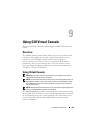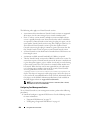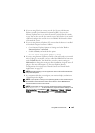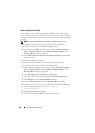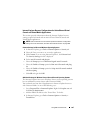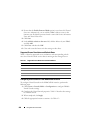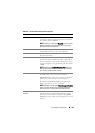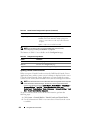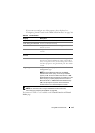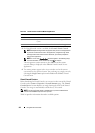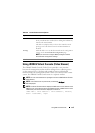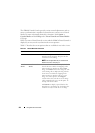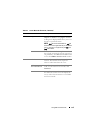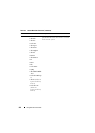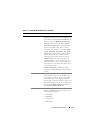210 Using GUI Virtual Console
NOTE: For information about using Virtual Media with Virtual Console,
see "Configuring and Using Virtual Media" on page 255.
The buttons in
Ta ble 9 -3
are available on the Configuration page.
Opening a Virtual Console Session
When you open a Virtual Console session, the Dell Virtual Console Viewer
Application starts and the remote system’s desktop is displayed in the viewer.
Using the Virtual Console Viewer Application, you can control the remote
system’s mouse and keyboard functions from your local management station.
NOTE: Virtual Console launch from a Windows Vista management station may lead
to Virtual Console restart messages. To avoid this, set the appropriate timeout
values in the following locations: Control PanelPower OptionsPower Saver
Advanced Settings Hard Disk Turnoff Hard Disk After <time_out> and in the
Control Panel Power Options High–Performance Advanced Settings Hard
Disk Turnoff Hard Disk After <time_out>.
To open a Virtual Console session in the Web interface, perform the
following steps:
1
Click
System
Console/Media
Virtual Console and Virtual Media
.
2
Use the information in Table 9-4 to ensure that a Virtual Console session
is available.
Plug-in Type The type of plug-in to be configured.
•
Native
(ActiveX for Windows and Java plug-in for
Linux) — ActiveX viewer will only work on Internet
Explorer.
•
Java
— A Java viewer will be launched.
Table 9-3. Configuration Page Buttons
Button Definition
Print Prints the page
Refresh Reloads the Configuration page
Apply Saves any new or changed settings
Table 9-2. Virtual Console Configuration Properties
(continued)
Property Description