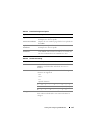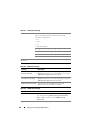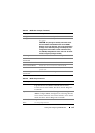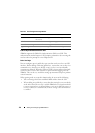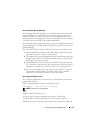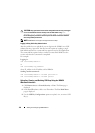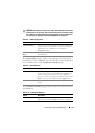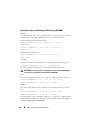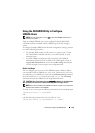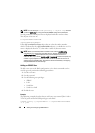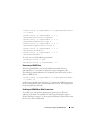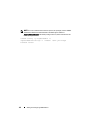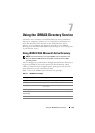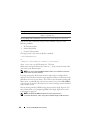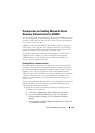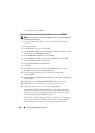Adding and Configuring iDRAC6 Users 139
Using the RACADM Utility to Configure
iDRAC6 Users
NOTE: You must be logged in as user root to execute RACADM commands on a
remote Linux system.
Single or multiple iDRAC6 users can be configured using the RACADM
command line that is installed with the iDRAC6 agents on the managed
system.
To configure multiple iDRAC6 with identical configuration settings, perform
one of the following procedures:
• Use the RACADM examples in this section as a guide to create a batch
file of
RACADM
commands and then execute the batch file on each
managed system.
• Create the iDRAC6 configuration file as described in the
iDRAC6
Administrator Reference Guide
available on the Dell Support website at
support.dell.com/manuals
and execute the
racadm config
subcommand
on each managed system using the same configuration file.
Before You Begin
You can configure up to 16 users in the iDRAC6 property database. Before
you manually enable an iDRAC6 user, verify if any current users exist. If you
are configuring a new iDRAC6 or if you ran the racadm racresetcfg command,
the only current user is root with the password calvin. The racresetcfg
subcommand resets the iDRAC6 to the original default values.
CAUTION: Use caution when using the racresetcfg command, as
all
configuration
parameters are reset to their default values. Any previous changes are lost.
NOTE: Users can be enabled and disabled over time. As a result, a user may have a
different index number on each iDRAC6.
To verify if a user exists, type the following command at the command prompt:
racadm getconfig -u <username>
OR
type the following command once for each index of 1–16:
racadm getconfig -g cfgUserAdmin -i <index>