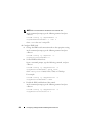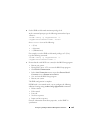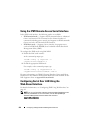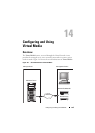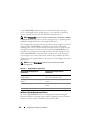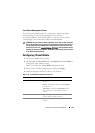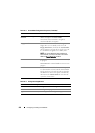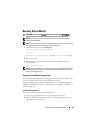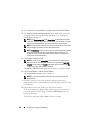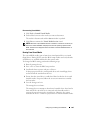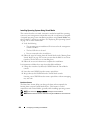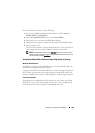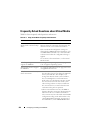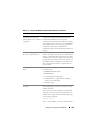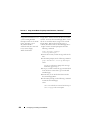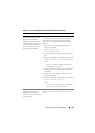260 Configuring and Using Virtual Media
3
Select
System
Console/Media
Virtual Console
and Virtual Media.
4
The
Virtual Console
and Virtual Media
page is displayed. If you want to
change the values of any of the displayed attributes, see "Configuring
Virtual Media" on page 257.
NOTE: The Floppy Image File under Floppy Drive (if applicable) may appear,
as this device can be virtualized as a virtual floppy. You can select one optical
drive and one floppy/USB flash drive at the same time to be virtualized.
NOTE: The virtual device drive letters on the managed server do not coincide
with the physical drive letters on the management station.
NOTE: Virtual Media may not function properly on Windows operating system
clients that are configured with Internet Explorer Enhanced Security. To
resolve this issue, see your Microsoft operating system documentation or
contact your system administrator.
5
Click
Launch
Virtual Console
.
NOTE: On Linux, the file jviewer.jnlp is downloaded to your desktop and a
dialog box will ask what to do with the file. Choose the option to Open with
program and then select the javaws application, which is located in the bin
subdirectory of your JRE installation directory.
The
iDRAC6 Virtual Console
application launches in a separate window.
6
Click
Virtual Media
Launch
Virtual Media
.
The
Virtual Media Session
wizard is displayed.
NOTE: Do not close this wizard unless you want to terminate the Virtual
Media session.
7
If media is connected, you must disconnect it before connecting a
different media source. Uncheck the box to the left of the media you want
to disconnect.
8
Check the box next to the media types you want to connect.
If you want to connect a Floppy image or ISO image, enter the path (on
your local computer) to the image, or click the
Add Image
button and
browse to the image
.
The media is connected and the
Status
window is updated.