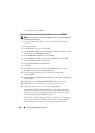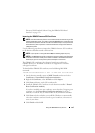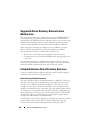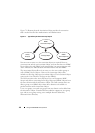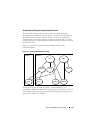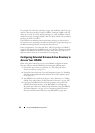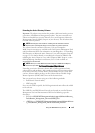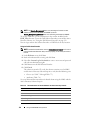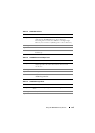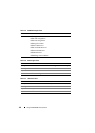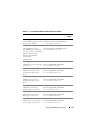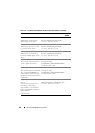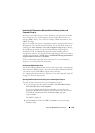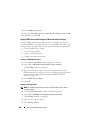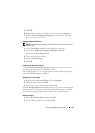154 Using the iDRAC6 Directory Service
NOTE: The Remote_Management folder is for extending the Schema on older
remote access products like DRAC 4 and DRAC 5, and the
Remote_Management_Advanced folder is for extending the Schema on iDRAC6.
To use the LDIF files, see the instructions in the readme included in the
LDIF_Files directory. To use the Dell Schema Extender to extend the Active
Directory Schema, see "Using the Dell Schema Extender" on page 154.
You can copy and run the Schema Extender or LDIF files from any location.
Using the Dell Schema Extender
NOTE: The Dell Schema Extender uses the SchemaExtenderOem.ini file. To ensure
that the Dell Schema Extender utility functions properly, do not modify the name of
this file.
1
In the
Welcome
screen, click
Next.
2
Read and understand the warning and click
Next
.
3
Select
Use Current Log In Credentials
or enter a user name and password
with schema administrator rights.
4
Click
Next
to run the Dell Schema Extender.
5
Click
Finish
.
The schema is extended. To verify the schema extension, use the MMC
and the Active Directory Schema Snap-in to verify that the following exist:
• Classes (see Table 7-2 through Table 7-7)
• Attributes (Table 7-8)
See your Microsoft documentation for details about using the MMC and the
Active Directory Schema Snap-in.
Table 7-2. Class Definitions for Classes Added to the Active Directory Schema
Class Name Assigned Object Identification Number (OID)
delliDRACDevice 1.2.840.113556.1.8000.1280.1.7.1.1
delliDRACAssociation 1.2.840.113556.1.8000.1280.1.7.1.2
dellRAC4Privileges 1.2.840.113556.1.8000.1280.1.1.1.3
dellPrivileges 1.2.840.113556.1.8000.1280.1.1.1.4
dellProduct 1.2.840.113556.1.8000.1280.1.1.1.5