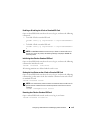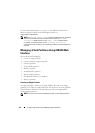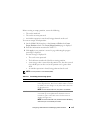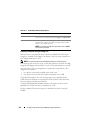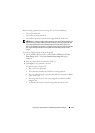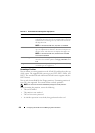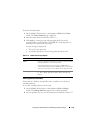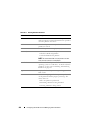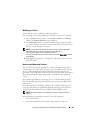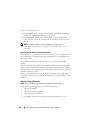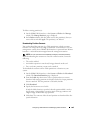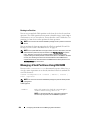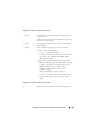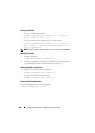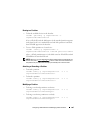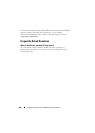Configuring vFlash SD Card and Managing vFlash Partitions 281
Modifying a Partition
Ensure that the card is enabled to modify the partition.
You can change a read-only partition to read-write or vice-versa. To do this:
1
On the iDRAC6 Web interface, select
System
vFlash
tab
Manage
subtab. The
Manage Partitions
page is displayed.
2
In the
Read-Only
column, select the checkbox for the partition(s) that
you want to change to read-only or clear the checkbox for the partition(s)
that you want to change to read-write.
NOTE: If the partition is of type CD, the state is read-only and the checkbox is
selected by default. You cannot change the state to read-write.
If the partition is attached, the checkbox is grayed-out.
For the standard SD card, the partition is read-write and the Read-Only column is
not displayed.
3
Click
Apply
. The partitions are changed to read-only or read-write based
on the selections.
Attaching and Detaching Partition
You can attach one or more paritions as a virtual USB mass storage device
such that they are visible to the operating system and BIOS as mass storage
devices. When multiple paritions are attached simultaneously, they are
presented in ascending order to the host operating system based on the index.
The corresponding drive letter assignment is controlled by the operating
system.
If you detach a partition, it is no longer seen as a virtual USB mass storage
device in the host operating system and it is removed from the BIOS boot
order menu.
If you are attaching or detaching a partition, the USB bus of the system is
reset. This may affect any applications (like the operating system) that are
using vFlash and will disconnect the iDRAC Virtual Media sessions.
NOTE: You must have Access Virtual Media privileges to attach or detach a
partition.
Before attaching or detaching a partition, ensure the following:
•The card is enabled.
• An initialize operation is not already being performed on the card.