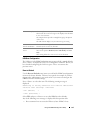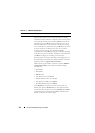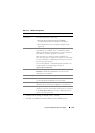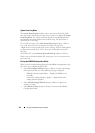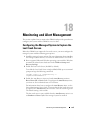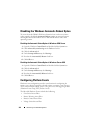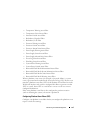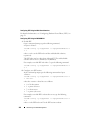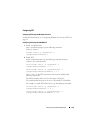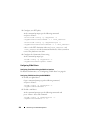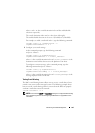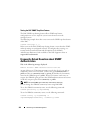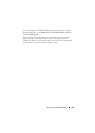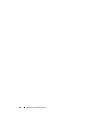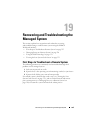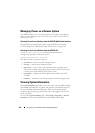Monitoring and Alert Management 319
Configuring PET
Configuring PET Using the Web User Interface
For detailed information, see "Configuring Platform Event Traps (PET)" on
page 59.
Configuring PET Using the RACADM CLI
1
Enable your global alerts.
Open a command prompt, type the following command,
and press <Enter>:
racadm config -g cfgIpmiLan -o
cfgIpmiLanAlertEnable 1
2
Enable PET.
At the command prompt, type the following commands and press
<Enter> after each command:
IPv4:racadm config -g cfgIpmiPet -o
cfgIpmiPetAlertEnable -i 1 1
IPv6:racadm config -g cfgIpmiPetIpv6 -o
cfgIpmiPetIpv6PetAlertEnable -i 1 1
where
1
and
1
are the PET destination index and the enable/disable
selection, respectively.
The PET destination index can be a value from 1 through 4.
The enable/disable selection can be set to 1 (Enabled) or 0 (Disabled).
For example, to enable PET with index 4, type the following command:
iPv4:racadm config -g cfgIpmiPet -o
cfgIpmiPetAlertEnable -i 4 1
iPv6:racadm config -g cfgIpmiPetIpv6 -o
cfgIpmiPetIpv6PetAlertEnable -i 4 1