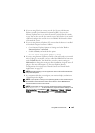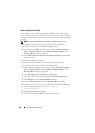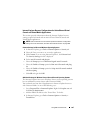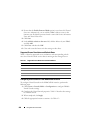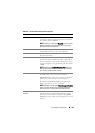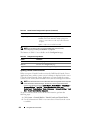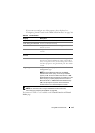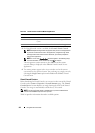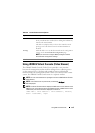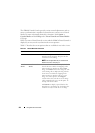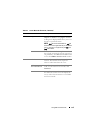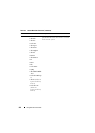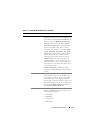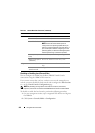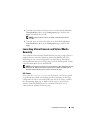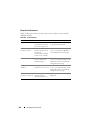Using GUI Virtual Console 213
Using iDRAC6 Virtual Console (Video Viewer)
The iDRAC6 Virtual Console (Video Viewer) provides a user interface
between the management station and the managed server, allowing you to
see the managed server’s desktop and control its mouse and keyboard
functions from your management station. When you connect to the remote
system, the iDRAC6 Virtual Console starts in a separate window.
NOTE: You must have administrator privileges to launch a iDRAC6 Virtual Console
(Video Viewer).
NOTE: If the remote server is powered off, the message, No Signal,
will be displayed.
NOTE: The Virtual Console title bar displays the DNS name or the IP address of the
iDRAC you are connected to from the management station. If iDRAC does not have
a DNS name, then the IP address is displayed. The format is:
<DNS name / IPv6 address / IPv4 address>, <Model>,
User: <username>, <fps>
Table 9-6. Virtual Console Preview Options
Option Descritpion
Launch Click this link to launch the Virtual Console.
If only Virtual Media is enabled, then clicking this link directly
launches the Virtual Media.
This link is not displayed if you do not have Virtual Console
privileges or if both Virtual Console and Virtual Media are
disabled.
Settings Click this link to view or edit the Virtual Console configuration
settings on the Console/Media Configuration page.
NOTE: You must have configure iDRAC privileges to edit the
Virtual Console configuration settings.
Refresh Click this link to refresh the displayed Virtual Console image.