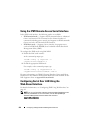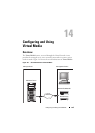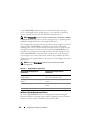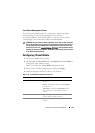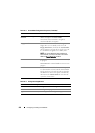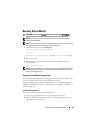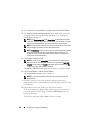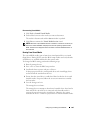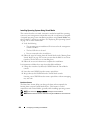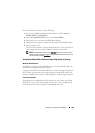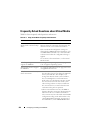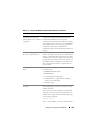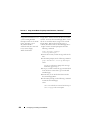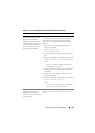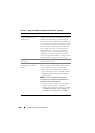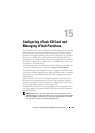262 Configuring and Using Virtual Media
Installing Operating Systems Using Virtual Media
This section describes a manual, interactive method to install the operating
system on your management station that may take several hours to complete.
A scripted operating system installation procedure using Virtual Media may
take less than 15 minutes to complete. See "Deploying the Operating System"
on page 241 for more information.
1
Verify the following:
• The operating system installation CD is inserted in the management
station’s CD drive.
• The local CD drive is selected.
• You are connected to the virtual drives.
2
Follow the steps for booting from the Virtual Media in the "Booting From
Virtual Media" on page 261 section to ensure that the BIOS is set to boot
from the CD drive that you are installing from.
3
Follow the on-screen instructions to complete the installation.
It is important to follow these steps for multi-disk installation:
1
Unmap the virtualized (redirected) CD/DVD from the Virtual Media
console.
2
Insert the next CD/DVD into the remote optical drive.
3
Map (redirect) this CD/DVD from the Virtual Media console.
Inserting a new CD/DVD into the remote optical drive without remapping
may not work.
Boot Once Feature
The Boot Once feature helps you change the boot order temporarily for
booting from a remote Virtual Media device. This feature is used in
conjunction with Virtual Media, generally while installing operating systems.
NOTE: You must have Configure iDRAC6 privilege to use this feature.
NOTE: Remote devices must be redirected using Virtual Media to use this feature.