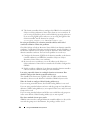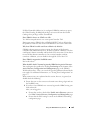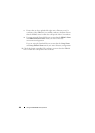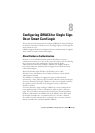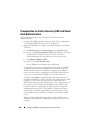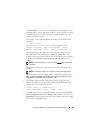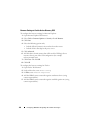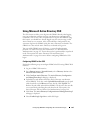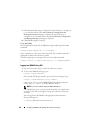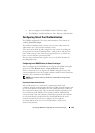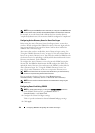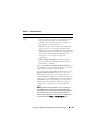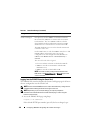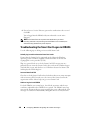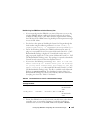192 Configuring iDRAC6 for Single Sign-On or Smart Card Login
7
Click
Next
until the last page is displayed. If Active Directory is configured
to use standard schema, then
Active Directory Configuration and
Management
Step 4a of 4
page is displayed. If Active Directory is
configured to use extended schema, then
Active Directory Configuration
and Management
Step 4 of 4
page is displayed.
8
Click
Finish
to apply the settings.
Using RACADM:
You can upload the keytab file to iDRAC6 using the following CLI racadm
command:
racadm krbkeytabupload -f <filename>
where <filename> is the name of the keytab file. The racadm command is
supported by both local and remote racadm.
To enable single sign–on using the CLI, run the racadm command:
racadm config -g cfgActiveDirectory -o cfgADSSOEnable
1
Logging Into iDRAC6 Using SSO
1
Log in to your system using a valid Active Directory account.
2
To access the iDRAC6 Web page, type:
https://<
FQDN address>
If the default HTTPS port number (port 443) has been changed, type:
https://<
FQDN address>
:<
port number
>
where
FQDN address
is the iDRAC FQDN (idracdnsname.domain
name) and
port number
is the HTTPS port number.
NOTE: If you use IP address instead of FQDN, SSO will fail.
The iDRAC6 logs you in, using your credentials that were cached in the
operating system when you logged in using your valid Active Directory
account.
You are logged into the iDRAC6 with appropriate Microsoft Active
Directory privileges if:
• You are a Microsoft Active Directory user.