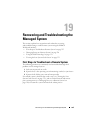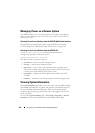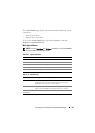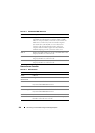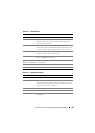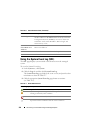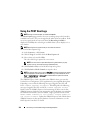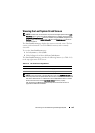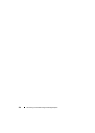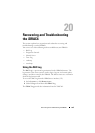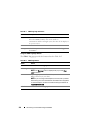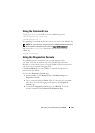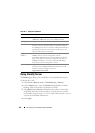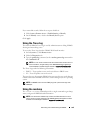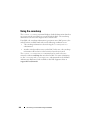Recovering and Troubleshooting the Managed System 333
Viewing the Last System Crash Screen
NOTE: The last crash screen feature requires the managed system with the Auto
Recovery feature configured in Server Administrator. In addition, ensure that the
Automated System Recovery feature is enabled using the iDRAC6. Navigate to the
Services page under the Network/Security tab in the Remote Access section to
enable this feature.
The Last Crash Screen page displays the most recent crash screen. The last
system crash information is saved in iDRAC6 memory and is remotely
accessible.
To view the Last Crash Screen page:
1
In the
System
tree, click
System
.
2
Click the
Logs
tab and then click
Last Crash
Screen
.
The Last Crash Screen page provides the following buttons (see Table 19-9)
in the top-right corner of the screen:
NOTE: Due to fluctuations in the Auto Recovery timer, the Last Crash Screen may
not be captured when the System Reset Timer is set to a value less than 30 seconds.
Use Server Administrator or IT Assistant to set the System Reset Timer to at least
30 seconds and ensure that the Last Crash Screen functions properly.
See "Configuring the Managed System to Capture the Last Crash Screen" on
page 315 for additional information.
Table 19-9. Last Crash Screen Page Buttons
Button Action
Print Prints the Last Crash Screen page.
Refresh Reloads the Last Crash Screen page.