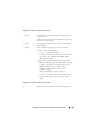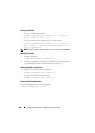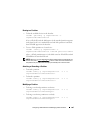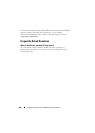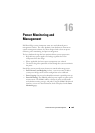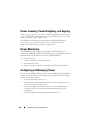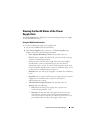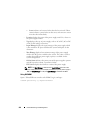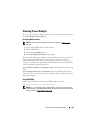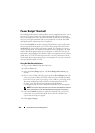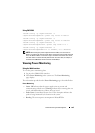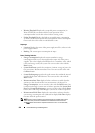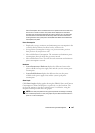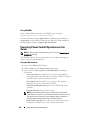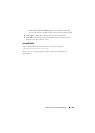Power Monitoring and Management 293
Viewing Power Budget
The server provides power budget status overviews of the power subsystem on
the Power Budget Information page.
Using the Web Interface
NOTE: To perform power management actions, you must have Administrative
privilege.
1
Log in to the iDRAC6 Web-based interface.
2
Click the
Power
tab.
3
Select the
Power Budget
option.
4
The
Power Budget Information
page displays.
The first table displays the minimum and maximum limits of user-specified
power capping thresholds for the current system configuration. These
represent the range of AC power consumptions you may set as the system
cap. Once selected, this cap would be the maximum AC power load that the
system could place upon the datacenter.
System Minimum Power Consumption displays the default lowest power cap
value.
System Maximum Power Consumption displays the default highest Power
Cap value. This is also the current system configuration's absolute maximum
power consumption.
Using RACADM
Open a Telnet/SSH text console to the iDRAC, log in, and type:
racadm getconfig -g cfgServerPower
NOTE: For more information about cfgServerPower, including output details, see
cfgServerPower in the
iDRAC6 Administrator Reference Guide
available on the Dell
Support website at support.dell.com/manuals.