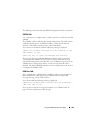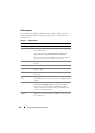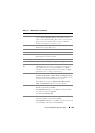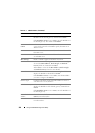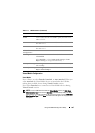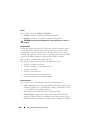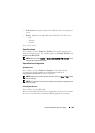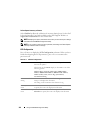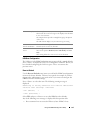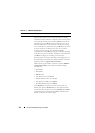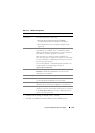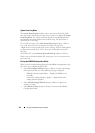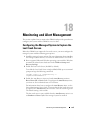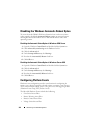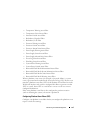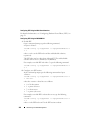Using the iDRAC6 Configuration Utility 311
LAN User Configuration
The LAN user is the iDRAC6 administrator account, which is root by default.
Press <Enter> to display the LAN User Configuration submenu. When you
have finished configuring the LAN user, press <Esc> to return to the
previous menu.
Reset to Default
Use the Reset to Default menu item to reset all of the iDRAC6 configuration
items to the factory defaults. This may be required, for example, if you have
forgotten the administrative user password or if you want to reconfigure the
iDRAC6 from the default settings.
Press <Enter> to select the item. The following warning message is
displayed:
Resetting to factory defaults will restore remote Non-
Volatile user settings. Continue?
< NO (Cancel) >
< YES (Continue) >
Select YES and press <Enter> to reset the iDRAC6 to the defaults.
Any of the following error messages is displayed if this operation fails:
• Reset command was not successful. Please try later- iDRAC is busy.
LCD Error Display Select Simple or SEL (System Event Log).
This feature allows error messages to be displayed on the LCD
in one of two formats:
The Simple format provides an English language description
of the event.
The SEL format displays a System Event Log text string
LCD Remote Virtual
Console Indication
Select Enabled to display the text Virtual Console whenever a
Virtual Console is active on the unit.
LCD Front Panel
Access
Press <Right Arrow>, <Left Arrow >, and spacebar to switch
between the options: Disabled, View And Modify, and View
Only.
This setting defines the user access level for the LCD.