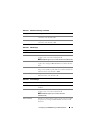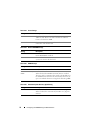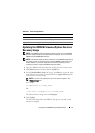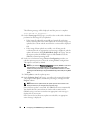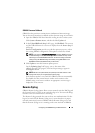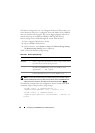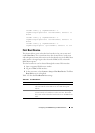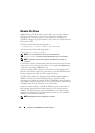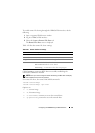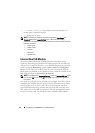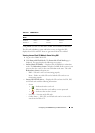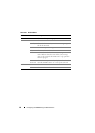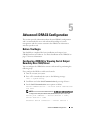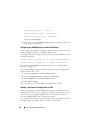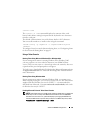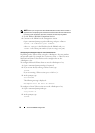Configuring the iDRAC6 Using the Web Interface 83
To enable remote file sharing through the iDRAC6 Web interface, do the
following:
1
Open a supported Web browser window.
2
Log in to iDRAC6 Web interface.
3
Select the
System
Remote File Share
tab.
The
Remote File Share
screen is displayed.
Table 4-30 lists the remote file share settings.
Click Connect to connect to RFS. After successfully establishing the
connection, Connect is disabled.
NOTE: Even if you have configured remote file sharing, the GUI does not display
this information due to security reasons.
For remote file share, the remote RACADM command is:
racadm remoteimage.
racadm remoteimage <options>
Options are:
•
–c
; connect image
•
–d
; disconnect image
•
–u
<username>
; username to access the network share
•
–p
<password>
; password to access the network share
Table 4-30. Remote File Server Settings
Attribute Description
User Name Username to connect for NFS/CIFS file system.
Password Password to connect for NFS/CIFS file system.
Image File Path Path of the file to be shared through remote file share.
Status Connected: The file is shared.
Not Connected: The file is not shared.
Connecting... : Connection to the share is in-progress.