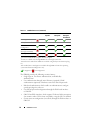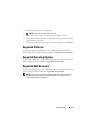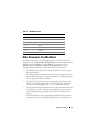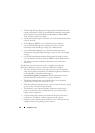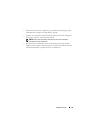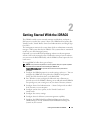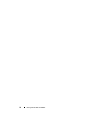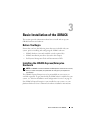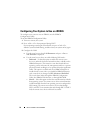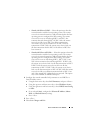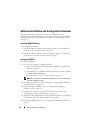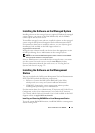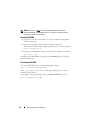Getting Started With the iDRAC6 31
2
Getting Started With the iDRAC6
The iDRAC6 enables you to remotely monitor, troubleshoot, and repair a
Dell system even when the system is down. The iDRAC6 offers features like
Virtual Console, Virtual Media, Smart Card authentication, and Single Sign-
On (SSO).
The management station is the system from which an administrator remotely
manages a Dell system that has an iDRAC6. The systems that are monitored
in this way are called managed systems.
Optionally, you can install Dell OpenManage software on the management
station as well as the managed system. Without the managed system software,
you cannot use the RACADM locally, and the iDRAC6 cannot capture the last
crash screen.
To set up iDRAC6, follow these general steps:
NOTE: This procedure may differ for various systems. See your specific system’s
Hardware Owner’s Manual
on the Dell Support Website at
support.dell.com/manuals for precise instructions on how to perform this
procedure.
1
Configure the iDRAC6 properties, network settings, and users —
You can
configure the iDRAC6 by using either the iDRAC6 Configuration
Utility, the Web-based interface, or the RACADM.
2
For a Windows system, configure the Microsoft Active Directory to
provide access to the iDRAC6, allowing you to add and control iDRAC6
user privileges to your existing users in your Active Directory software.
3
Configure Smart Card authentication — Smart Card provides an added
level of security to your enterprise.
4
Configure remote access points, such as Virtual Console and
virtual media.
5
Configure the security settings.
6
Configure alerts for efficient systems management capability.
7
Configure the iDRAC6 Intelligent Platform Management Interface
(IPMI) settings to use the standards-based IPMI tools to manage the
systems on your network.