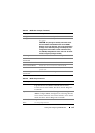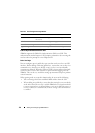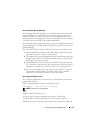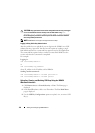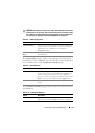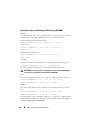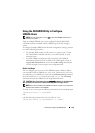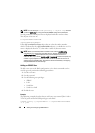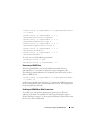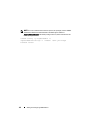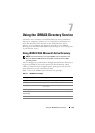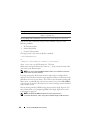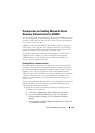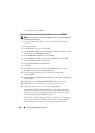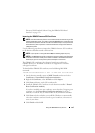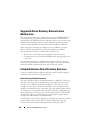Adding and Configuring iDRAC6 Users 141
racadm config -g cfgUserAdmin -o cfgUserAdminPassword
-i 2 123456
racadm config -g cfgUserAdmin -i 2 -o
cfgUserAdminPrivilege 0x00000001
racadm config -g cfgUserAdmin -i 2 -o
cfgUserAdminIpmiLanPrivilege 4
racadm config -g cfgUserAdmin -i 2 -o
cfgUserAdminIpmiSerialPrivilege 4
racadm config -g cfgUserAdmin -i 2 -o
cfgUserAdminSolEnable 1
racadm config -g cfgUserAdmin -i 2 -o
cfgUserAdminEnable 1
To verify, use one of the following commands:
racadm getconfig -u john
racadm getconfig –g cfgUserAdmin –i 2
Removing an iDRAC6 User
When using RACADM, users must be disabled manually and on an
individual basis. Users cannot be deleted by using a configuration file.
The following example illustrates the command syntax that can be used to
delete a iDRAC6 user:
racadm config -g cfgUserAdmin -o cfgUserAdminUserName
-i <index> ""
A null string of double quote characters ("") instructs the iDRAC6 to remove
the user configuration at the specified index and reset the user configuration
to the original factory defaults.
Enabling an iDRAC6 User With Permissions
To enable a user with specific administrative permissions (role-based
authority), first locate an available user index by performing the steps in
"Before You Begin" on page 139. Next, type the following command lines with
the new user name and password.