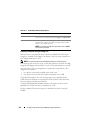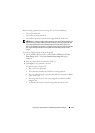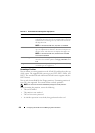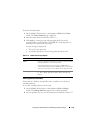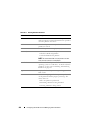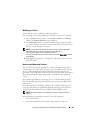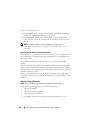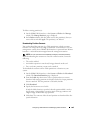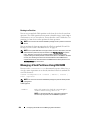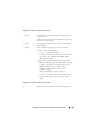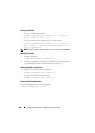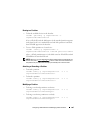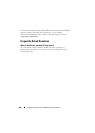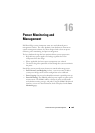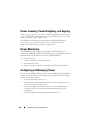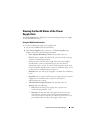284 Configuring vFlash SD Card and Managing vFlash Partitions
Booting to a Partition
You can set an attached vFlash partition as the boot device for the next boot
operation. The vFlash partition must contain a bootable image (in the .img or
.iso format) to set it as a boot device. Ensure that the card is enabled to set a
partition as a boot device and to perform the boot operation.
NOTE: You must have Access Virtual Media privileges to set a partition as the boot
device.
You can perform the boot operation for the vFlash or standard SD card. For
the steps, see the section "First Boot Device" on page 81.
NOTE: If the system BIOS does not support vFlash as the first boot device, then the
attached vFlash partition(s) may not be listed in the First Boot Device drop-down
menu. Therefore, ensure that you update the BIOS to the latest version that
supports setting the vFlash partition as the first boot device. If the BIOS is the latest
version, then rebooting the server will cause the BIOS to inform iDRAC that it
supports vFlash as the first boot device and iDRAC lists the vFlash partition in the
First Boot Device drop-down menu.
Managing vFlash Partitions Using RACADM
You can use the
vFlashPartition
subcommand
to create, delete, list, or
view the status of partitions on an already initialized vFlash or standard SD
card. The format is:
racadm vflashpartition <create | delete | status |
list> <options>
NOTE: You must have Access Virtual Media privileges to perform vFlash partition
management.
Valid Options:
-i <index> Index of the partition for which this command applies.
<index> must be an integer from 1 to 16.
NOTE: For the standard SD card, index value is limited to 1
because only one partition of size 256MB is supported.