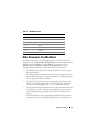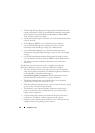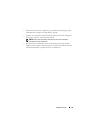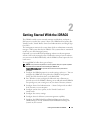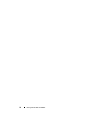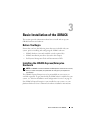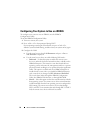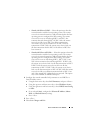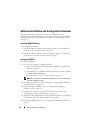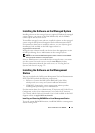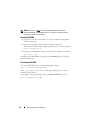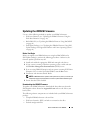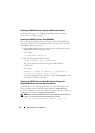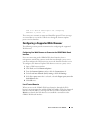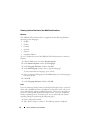Basic Installation of the iDRAC6 35
•
Shared with Failover LOM2
— Select this option to share the
network interface with the host operating system. The remote
access device network interface is fully functional when the host
operating system is configured for NIC teaming. The remote
access device receives data through NIC 1 and NIC 2, but
transmits data only through NIC 1. If NIC 1 fails, the remote
access device fails over to NIC 2 for all data transmission.
The remote access device continues to use NIC 2 for data
transmission. If NIC 2 fails, the remote access device fails over
all data transmission back to NIC 1 if the failure in NIC1 has
been corrected.
•
Shared with Failover All LOMs
— Select this option to share the
network interface with the host operating system. The remote
access device network interface is fully functional when the host
operating system is configured for NIC teaming. The remote
access device receives data through NIC 1, NIC 2, NIC 3, and
NIC 4; but it transmits data only through NIC 1. If NIC 1 fails,
the remote access device fails over all data transmission to NIC 2.
If NIC 2 fails, the remote access device fails over all data
transmission to NIC 3. If NIC 3 fails, the remote access device
fails over all data transmission to NIC 4. If NIC 4 fails the remote
access device fails over all data transmission back to NIC 1, but
only if the original NIC 1 failure has been corrected. This option
may not be available on iDRAC6 Enterprise.
4
Configure the network controller LAN parameters to use DHCP or a
Static IP address source.
a
Using the down-arrow key, select
LAN Parameters
, and press <Enter>.
b
Using the up-arrow and down-arrow keys, select
IP Address Source
.
c
Using the right-arrow and left-arrow keys, select
DHCP
,
Auto Config
or
Static
.
d
If you selected
Static
, configure the
Ethernet IP Address
,
Subnet
Mask
, and
Default Gateway
settings.
e
Press <Esc>.
5
Press <Esc>.
6
Select
Save Changes and Exit
.