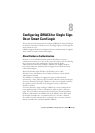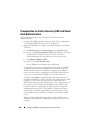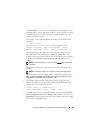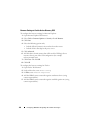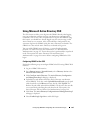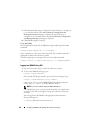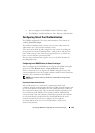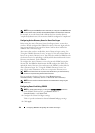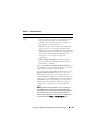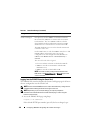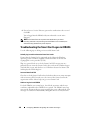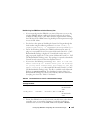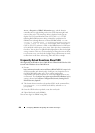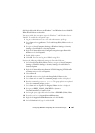Configuring iDRAC6 for Single Sign-On or Smart Card Login 195
Table 8-1. Smart Card Settings
Setting Description
Configure Smart Card
Logon
•
Disabled
— Disables Smart Card logon. Subsequent logins
from the graphical user interface (GUI) display the regular
login page. All command line out-of-band interfaces
including secure shell (SSH), Telnet, Serial, and remote
RACADM are set to their default state.
•
Enabled
— Enables Smart Card logon. After applying the
changes, logout, insert your Smart Card and then click
Login
to enter your Smart Card PIN. Enabling Smart Card
logon disables all CLI out-of-band interfaces including SSH,
Telnet, Serial, remote RACADM, and IPMI over LAN
because these services support only single-factor
authentication.
•
Enabled with Remote Racadm
— Enables Smart Card
logon along with remote RACADM. All other CLI out-of-
band interfaces are disabled.
If you select Enabled or Enabled with Remote Racadm, you
are prompted for a Smart Card logon during any subsequent
logon attempts using the Web-based interface.
It is recommended that the iDRAC6 administrator use the
Enable with Remote Racadm setting only to access the
iDRAC6 Web-based interface to run scripts using the
remote RACADM commands. If the administrator does not
need to use the remote RACADM, it is recommended to use
the Enabled setting for Smart Card logon. Ensure that the
iDRAC6 local user configuration and/or Active Directory
configuration is complete before enabling Smart Card
Logon.
NOTE: The Smart Card logon requires you to configure the
local iDRAC6 users with the appropriate certificates. If the
Smart Card logon is used to log in a Microsoft Active Directory
user, then you must ensure that you configure the Active
Directory user certificate for that user. You can configure the
user certificate in the Users User Main Menu page.