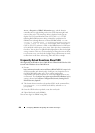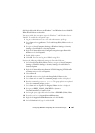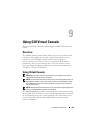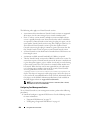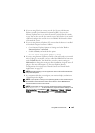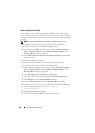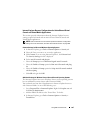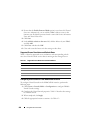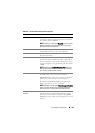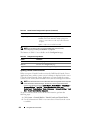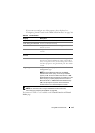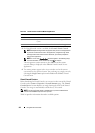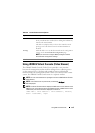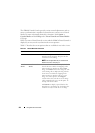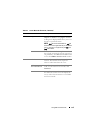208 Using GUI Virtual Console
2
Ensure that the
Enable Protected Mode
option is not selected for Trusted
Sites zone. Alternatively, you can add the iDRAC address to sites in the
Intranet zone. By default, protected mode is turned off for sites in Intranet
Zone and Trusted Sites zone.
3
Click
Sites
.
4
In the
Add this website to the zone
field, add the address of your iDRAC
and click
Add
.
5
Click
Close
and then click
OK
.
6
Close and restart the browser for the settings to take effect.
Supported Screen Resolutions and Refresh Rates
Table 9-1 lists the supported screen resolutions and corresponding refresh
rates for a Virtual Console session that is running on the managed server.
Configuring Virtual Console in the iDRAC6 Web Interface
To configure Virtual Console in the iDRAC6 Web interface, perform the
following steps:
1
Click
System
Console/Media
Configuration
to configure iDRAC6
Virtual Console settings.
2
Configure the Virtual Console properties. Table 9-2 describes the settings
for Virtual Console.
3
When completed, click
Apply
.
4
Click the appropriate button to continue. See Table 9-3.
Table 9-1. Supported Screen Resolutions and Refresh Rates
Screen Resolution Refresh Rate (Hz)
720x400 70
640x480 60, 72, 75, 85
800x600 60, 70, 72, 75, 85
1024x768 60, 70, 72, 75, 85
1280x1024 60