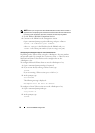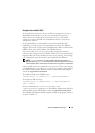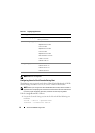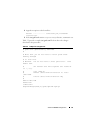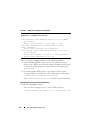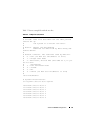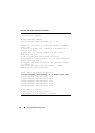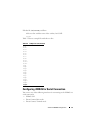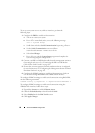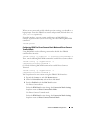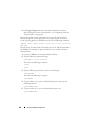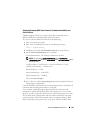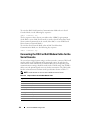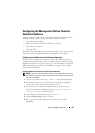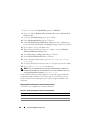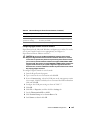98 Advanced iDRAC6 Configuration
To set up your system to use any of these interfaces, perform the
following steps.
1
Configure the
BIOS
to enable serial connection:
a
Turn on or restart your system.
b
Press <F2> immediately after you see the following message:
<F2> = System Setup
c
Scroll down and select
Serial Communication
by pressing <Enter>.
d
Set the
Serial Communication
screen as follows:
external serial connector....remote access device
e
Select
Save Changes
.
f
Press <Esc> to exit the
System Setup
program and complete the
System Setup program configuration.
2
Connect your DB-9 or Null Modem cable from the management station to
the managed node server. See "Connecting the DB-9 or Null Modem
Cable for the Serial Console" on page 102.
3
Ensure that your management terminal emulation software is configured
for serial connection. See "Configuring the Management Station Terminal
Emulation Software" on page 103.
4
Configure the iDRAC6 settings to enable serial connections, which you
can do either through RACADM or the iDRAC6 Web interface.
To configure iDRAC6 settings to enable serial connections using RACADM,
run the following command:
racadm config -g cfgSerial -o cfgSerialConsoleEnable 1
To configure iDRAC6 settings to enable serial connections using the
iDRAC6 Web interface, follow these steps:
1
Expand the
System
tree and click
Remote Access
.
2
Click the
Network/Security
tab and then click
Serial
.
3
Select
Enabled
under the
RAC Serial
section.
4
Click
Apply Changes
.