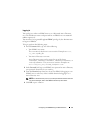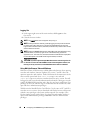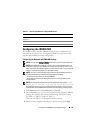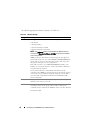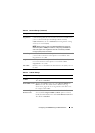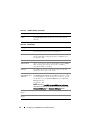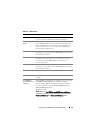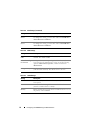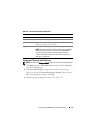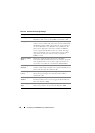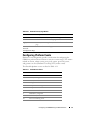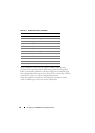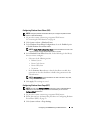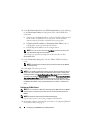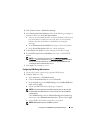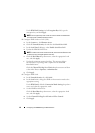Configuring the iDRAC6 Using the Web Interface 55
Configuring IP Filtering and IP Blocking
NOTE: You must have Configure iDRAC permission to perform the following steps.
1
Click
Remote Access
Network/Security
and then click the
Network
tab
to open the
Network
page.
2
Click
Advanced Settings
to configure the network security settings.
Table 4-9 describes the
Network Security Page Settings
. When you have
finished configuring the settings, click
Apply
.
3
Click the appropriate
button to continue. See Table 4-10.
Table 4-8. Network Configuration Page Buttons
Button Description
Print Prints the Network values that appear on the screen.
Refresh Reloads the Network page.
Advanced Settings Opens the Network Security page, allowing the user to enter
IP Range and IP Blocking attributes.
Apply Saves any new settings made to the Network page.
NOTE: Changes to the NIC IP address settings will close all user
sessions and require users to reconnect to the iDRAC6 Web
interface using the updated IP address settings. All other
changes will require the NIC to be reset, which may cause a
brief loss in connectivity.