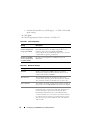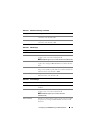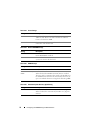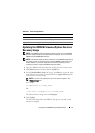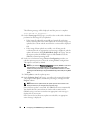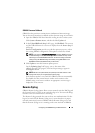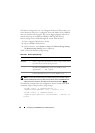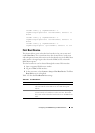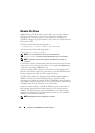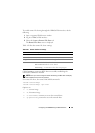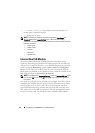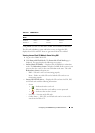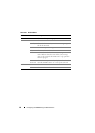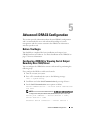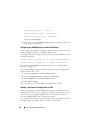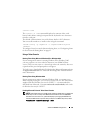82 Configuring the iDRAC6 Using the Web Interface
Remote File Share
iDRAC6 Remote File Share (RFS) feature allows you to specify an ISO or
IMG image file located on a network share and make it available to the
managed server’s operating system as a virtual drive by mounting it as a
CD/DVD or Floppy using a Network File System (NFS) or Common Internet
File System (CIFS).
The format of the CIFS shared image path is:
//<ipaddress or domain name>/<pathtoimage>
The format of the NFS shared image path is:
<ipadddress>:/<pathtoimage>
NOTE: If you are using NFS, ensure that you provide the exact
<pathtoimage> including the image file extension as it is case sensitive.
NOTE: <ipaddress> must be an IPv4 address. IPv6 address is currently not
supported.
If a username contains a domain name, then the username must be entered
in the form of <user name>@<domain>. For example, user1@dell.com is
a valid username whereas dell\user1 is not.
A filename with the IMG extension is redirected as a Virtual Floppy and a
filename with the ISO extension is redirected as a Virtual CDROM. Remote
file share supports only .IMG and .ISO image file formats.
The RFS feature utilizes the underlying Virtual Media implementation in
iDRAC6. You must have Virtual Media privileges to perform an RFS
mounting. If a virtual drive is already used by Virtual Media, then the drive is
not available to mount as RFS and vice versa. For RFS to work, Virtual Media
in iDRAC6 must be in the Attach or Auto–Attach modes.
Connection status for RFS is available in iDRAC6 log. Once connected, an
RFS mounted virtual drive does not disconnect even if you log out from
iDRAC6. The RFS connection is closed if iDRAC6 is reset or the network
connection is dropped. GUI and command line options are also available in
iDRAC6 to close the RFS connection.
NOTE: iDRAC6 vFlash feature and RFS are not related.