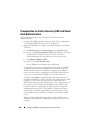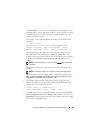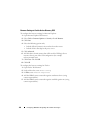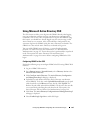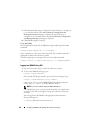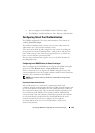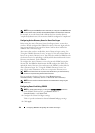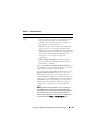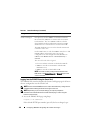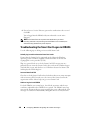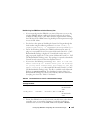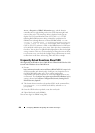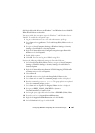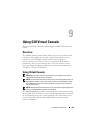196 Configuring iDRAC6 for Single Sign-On or Smart Card Login
Logging Into the iDRAC6 Using the Smart Card
The iDRAC6 Web interface displays the Smart Card logon page for all users
who are configured to use the Smart Card.
NOTE: Ensure that the iDRAC6 local user and/or Active Directory configuration is
complete before enabling the Smart Card Logon for the user.
NOTE: Depending on your browser settings, you may be prompted to
download and install the Smart Card reader ActiveX plug-in when using this
feature for the first time.
1
Access the iDRAC6 Web page using https.
https://<
IP address>
If the default HTTPS port number (port 443) has been changed, type:
Enable CRL check for
Smart Card Logon
This check is available only for Smart Card local users. Select
this option if you want iDRAC6 to check the Certificate
Revocation List (CRL) for revocation of the user's Smart
Card certificate. The user's iDRAC certificate, which is
downloaded from the Certificate Revocation List (CRL)
distribution server is checked for revocation in the CRL.
The CRL distribution servers are listed in the Smart Card
certificates of the users.
For the CRL feature to work, the iDRAC6 must have a valid
DNS IP address configured as part of its network
configuration. You can configure the DNS IP address in
iDRAC6 under Remote Access Network/Security
Network.
The user will not be able to login if:
• The user certificate is listed as revoked in the CRL file.
• iDRAC6 is not able to communicate with the CRL
distribution server.
• iDRAC6 is not able to download the CRL.
NOTE: You must correctly configure the IP address of the
DNS server in the Network/Security Network page for this
check to succeed.
Table 8-1. Smart Card Settings
(continued)
Setting Description