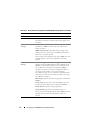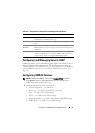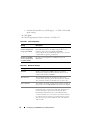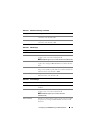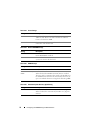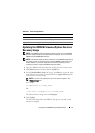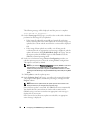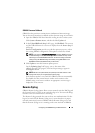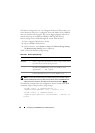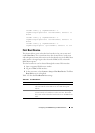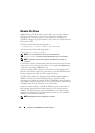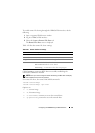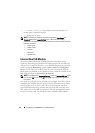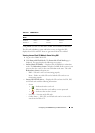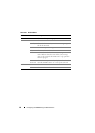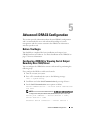80 Configuring the iDRAC6 Using the Web Interface
The Remote Syslog entries are User Datagram Protocol (UDP) packets sent
to the Remote Syslog server’s syslog port. If network failures occur, iDRAC6
does not send the same log again. The remote logging happens real
-time as
and when the logs are recorded in iDRAC6
’s RAC log and SEL log.
Remote Syslog can be enabled through the remote Web interface:
1
Open a supported Web browser window.
2
Log in to iDRAC6 Web interface.
3
In the system tree, select
System
Setup
tab
Remote Syslog Settings
.
The
Remote Syslog Settings
screen is displayed.
Table 4-28 lists the Remote Syslog settings.
NOTE: The severity levels defined by the Remote Syslog protocol differ from the
standard IPMI System Event Log (SEL) severity levels. Hence all iDRAC6 Remote
Syslog entries are reported in the syslog server with severity level as Notice.
The following example shows the configuration objects and the RACADM
command usage to change remote syslog settings:
racadm config –g cfgRemoteHosts –o
cfgRhostsSyslogEnable [1/0] ; default is 0
racadm config –g cfgRemoteHosts –o
cfgRhostsSyslogServer1 <servername1> ; default is
blank
Table 4-28. Remote Syslog Settings
Attribute Description
Remote Syslog
Enabled
Select this option to enable the transmission and remote capture
of the syslog on the specified server. Once syslog is enabled, new
log entries are sent to the Syslog server(s).
Syslog Server 1–3 Enter the Remote Syslog server address to log iDRAC6 messages
like SEL Log and RAC Log. Syslog server addresses allow
alphanumeric, -, ., :, and _ symbols.
Port Number Enter the port number of the Remote Syslog server. The port
number should be between 1 to 65535. Default is 514.