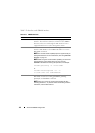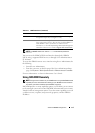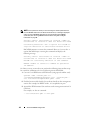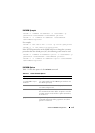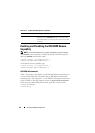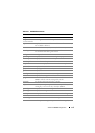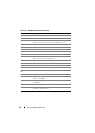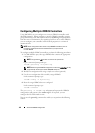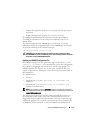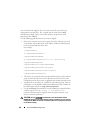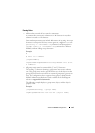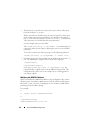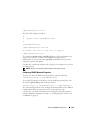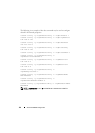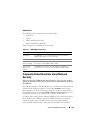118 Advanced iDRAC6 Configuration
Configuring Multiple iDRAC6 Controllers
Using RACADM, you can configure one or more iDRAC6 controllers with
identical properties. When you query a specific iDRAC6 controller using its
group ID and object ID, RACADM creates the racadm.cfg configuration file
from the retrieved information. By exporting the file to one or more iDRAC6,
you can configure your controllers with identical properties in a minimal
amount of time.
NOTE: Some configuration files contain unique iDRAC6 information (such as
the static IP address) that must be modified before you export the file
to other iDRAC6.
To configure multiple iDRAC6 controllers, perform the following procedures:
1
Use RACADM to query the target iDRAC6 that contains the appropriate
configuration.
NOTE: The generated .cfg file does not contain user passwords.
Open a command prompt and type:
racadm getconfig -f myfile.cfg
NOTE: Redirecting the iDRAC6 configuration to a file using getconfig -f is only
supported with the local and remote RACADM interfaces.
2
Modify the configuration file using a simple text editor (optional).
3
Use the new configuration file to modify a target iDRAC6.
In the command prompt, type:
racadm config -f myfile.cfg
4
Reset the target iDRAC6 that was configured.
In the command prompt, type:
racadm racreset
The getconfig -f racadm.cfg subcommand requests the iDRAC6
configuration and generates the racadm.cfg file. If required, you can
configure the file with another name.
You can use the getconfig command to enable you to perform the following
actions: