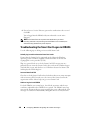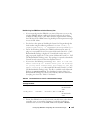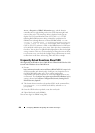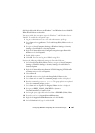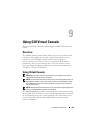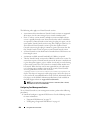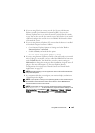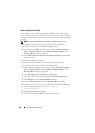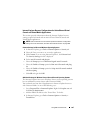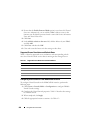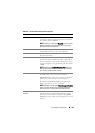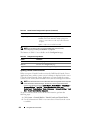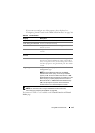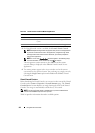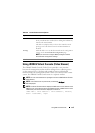206 Using GUI Virtual Console
Clear Your Browser’s Cache
If you encounter issues when operating the Virtual Console, (out of range
errors, synchronization issues, and so on) clear the browser’s cache to remove
or delete any old versions of the viewer that may be stored on the system and
try again.
NOTE: You must have administrator privilege to clear the browser’s cache.
To clear older versions of Active-X viewer for IE7, do the following:
1
Close the Video Viewer and Internet Explorer browser.
2
Open the Internet Explorer browser again and go to
Internet Explorer
Tools
Manage Add-ons
and click
Enable or Disable Add-ons
. The
Manage Add
-
ons
window is displayed.
3
Select
Add-ons that have been used by Internet Explorer
from the
Show
drop
-
down menu.
4
Delete the
Video Viewer
add-on.
To clear older versions of Active-X viewer for IE8, do the following:
1
Close the Video Viewer and Internet Explorer browser.
2
Open the Internet Explorer browser again and go to
Internet Explorer
Tools
Manage Add-ons
and click
Enable or Disable Add-ons
. The
Manage Add
-
ons
window is displayed.
3
Select
All Add-ons
from the
Show
drop
-
down menu.
4
Select the
Video Viewer
add-on and click the
More Information
link.
5
Select
Remove
from the
More Information
window.
6
Close the
More Information
and the
Manage Add
-
ons
windows.
To clear older versions of Java viewer in Windows or Linux, do the following:
1
At the command prompt, run
javaws-viewer
or
javaws-uninstall
2
The
Java Cache viewer
is displayed.
3
Delete the items titled
iDRAC6 Virtual Console Client.