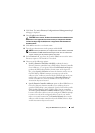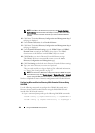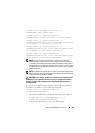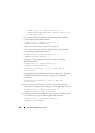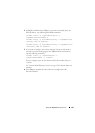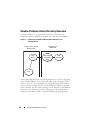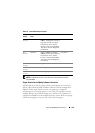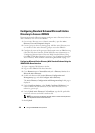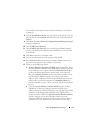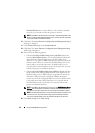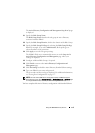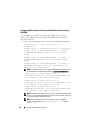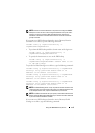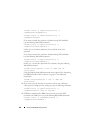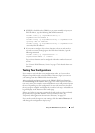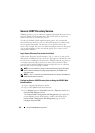Using the iDRAC6 Directory Service 171
The certificate information for the valid Active Directory CA certificate
is displayed.
8
Under
Upload Kerberos Keytab
, type the path of the keytab file or browse
to locate the file. Click
Upload
. The Kerberos keytab is uploaded into the
iDRAC6.
9
Click
Next
. The
Active Directory Configuration and Management
Step 2
of 4
page is displayed.
10
Select
Enable Active Directory
.
11
Select
Enable Single Sign-On
if you want to log into iDRAC6 without
entering your domain user authentication credentials, such as user name
and password.
12
Click
Add
to enter the user domain name.
13
Type the user domain name in the prompt and click
OK
.
14
In the
Timeout
fields, type the time (in seconds) iDRAC must wait for
Active Directory responses. The default is 120 seconds.
15
Select one of the following options:
a
Look Up Domain Controllers with DNS
option to obtain the Active
Directory domain controllers from a DNS lookup. Domain Controller
Server Addresses 1-3 are ignored. Select
User Domain from Login
to
perform the DNS lookup with the domain name of the login user.
Else, select
Specify a Domain
and enter the domain name to use on
the DNS lookup. iDRAC6 attempts to connect to each of the
addresses (first 4 addresses returned by the DNS look up) one by one
until it makes a successful connection. For
Standard Schema
, the
domain controllers are where the user accounts and the role groups are
located.
b
Select the
Specify Domain Controller Addresses
option to allow
iDRAC6 to use the Active Directory domain controller server
addresses that are specified. DNS lookup is not performed. Specify the
IP address or the Fully Qualified Domain Name (FQDN) of the
domain controllers. When the
Specify Domain Controller Addresses
option is selected, at least one of the three addresses must be
configured. iDRAC6 attempts to connect to each of the configured
addresses one by one until it makes a successful connection. For