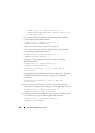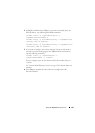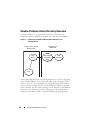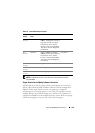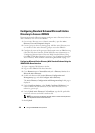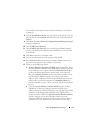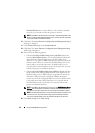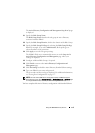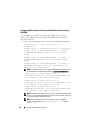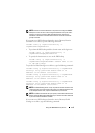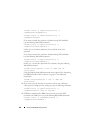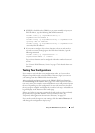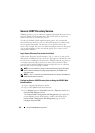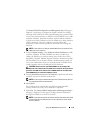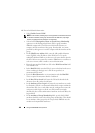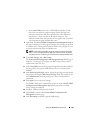174 Using the iDRAC6 Directory Service
Configuring Microsoft Active Directory With Standard Schema Using
RACADM
Use the following commands to configure the iDRAC Active Directory
Feature with Standard Schema using the RACADM CLI instead of the
Web-based interface.
1
Open a command prompt and type the following
RACADM
commands:
racadm config -g cfgActiveDirectory -o
cfgADEnable 1
racadm config -g cfgActiveDirectory -o cfgADType 2
racadm config -g cfgStandardSchema -i <index> -o
cfgSSADRoleGroupName <common name of the role
group>
racadm config -g cfgStandardSchema -i <index> -o
cfgSSADRoleGroupDomain <fully qualified domain
name>
racadm config -g cfgStandardSchema -i <index> -o
cfgSSADRoleGroupPrivilege <Bit Mask Number for
specific user permissions>
NOTE: For Bit Mask Number values, see the
iDRAC6 Administrator Reference
Guide
available on the Dell Support website at support.dell.com/manuals.
racadm config -g cfgActiveDirectory -o
cfgADDomainController1 <fully qualified domain name
or IP address of the domain controller>
racadm config -g cfgActiveDirectory -o
cfgADDomainController2 <fully qualified domain name
or IP address of the domain controller>
racadm config -g cfgActiveDirectory -o
cfgADDomainController3 <fully qualified domain name
or IP address of the domain controller>
NOTE: The FQDN or IP address that you specify in this field should match the
Subject or Subject Alternative Name field of your domain controller certificate
if you have certificate validation enabled.
NOTE: Enter the FQDN of the domain controller,
not
only the FQDN of
the domain. For example, enter servername.dell.com instead
of
dell.com.