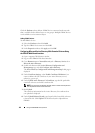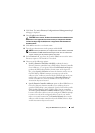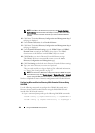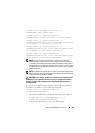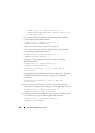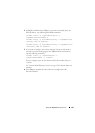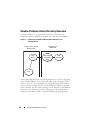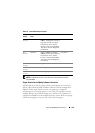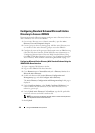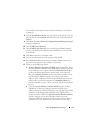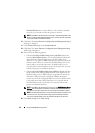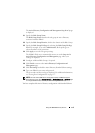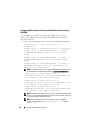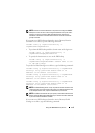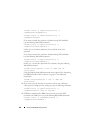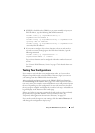170 Using the iDRAC6 Directory Service
Configuring Standard Schema Microsoft Active
Directory to Access iDRAC6
You must perform the following steps to configure Active Directory before an
Active Directory user can access iDRAC6:
1
On an Active Directory server (domain controller), open the
Active
Directory Users and Computers Snap-in.
2
Create a group or select an existing group. Add the Active Directory user
as a member of the Active Directory group to access the iDRAC6.
3
Configure the name of the group and the domain name on iDRAC6 using
either the Web-based interface or RACADM. For more information, see
"Configuring Microsoft Active Directory With Standard Schema Using
the iDRAC6 Web-Based Interface" on page 170 or "Configuring Microsoft
Active Directory With Standard Schema Using RACADM" on page 174.
Configuring Microsoft Active Directory With Standard Schema Using the
iDRAC6 Web-Based Interface
1
Open a supported Web browser window.
2
Log in to the iDRAC6 Web-based interface.
3
Go to
Remote Access
Network/Security
tab
Directory Service
tab
Microsoft Active Directory
.
4
Scroll to the bottom of the
Active Directory Configuration and
Management
page, and click
Configure Active Directory
.
The
Active Directory Configuration and Management Step 1 of 4
page is
displayed.
5
Under
Certificate Settings
, select
Enable Certificate Validation
if you
want to validate the SSL certificate of your Active Directory servers;
otherwise, go to step 9
.
6
Under
Upload Active Directory CA Certificate
, type the file path of the
certificate or browse to find the certificate file.
NOTE: You must type the absolute file path, which includes the full path and
the complete file name and file extension.
7 C
lick
Upload
.