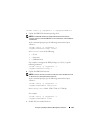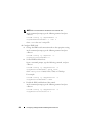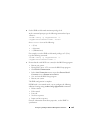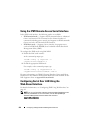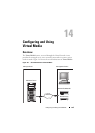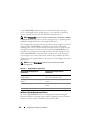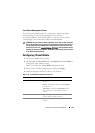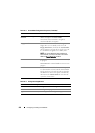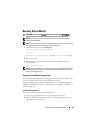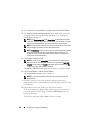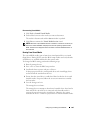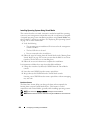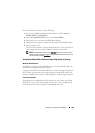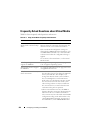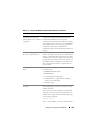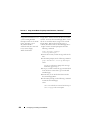Configuring and Using Virtual Media 259
Running Virtual Media
CAUTION: Do not issue a racreset command when running a Virtual Media
session. Otherwise, undesirable results may occur, including loss of data.
NOTE: The Console Viewer window application must remain active while you
access the Virtual Media.
NOTE: Perform the following steps to enable Red Hat Enterprise Linux (version 4) to
recognize a SCSI device with multiple Logical Units (LUNs):
1
Add the following line to
/ect/modprobe
:
options scsi_mod max_luns=256
cd /boot
mkinitrd -f initrd-2.6.9.78ELsmp.img 2.6.3.78ELsm
p
2
Reboot the server.
3
Run the following commands to see the Virtual CD/DVD and/or the
Virtual Floppy:
cat /proc/scsi/scsi
NOTE: Using Virtual Media, you can virtualize only one floppy/USB drive/image/key
and one optical drive from your management station to be available as a (virtual)
drive on the managed server.
Supported Virtual Media Configurations
You can enable Virtual Media for one floppy drive and one optical drive. Only
one drive for each media type can be virtualized at a time.
Supported floppy drives include a floppy image or one available floppy drive.
Supported optical drives include a maximum of one available optical drive or
one ISO image file.
Connecting Virtual Media
Perform the following steps to run Virtual Media:
1
Open a supported Web browser on your management station.
2
Start the iDRAC6 Web interface. See "Accessing the Web Interface" on
page 46 for more information.