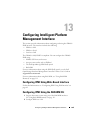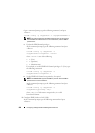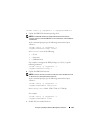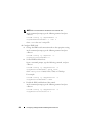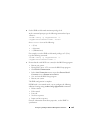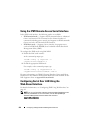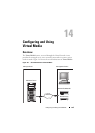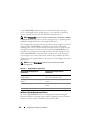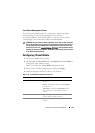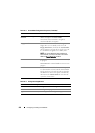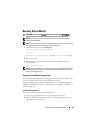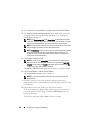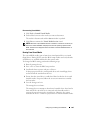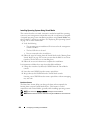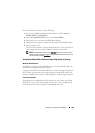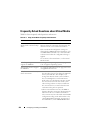Configuring and Using Virtual Media 257
Linux-Based Management Station
To run the Virtual Media feature on a management station running the
Linux operating system, install a supported version of Firefox.
A 32-bit Java Runtime Environment (JRE) is required to run the Virtual
Console plugin. You can download a JRE from java.sun.com.
CAUTION: To successfully launch Virtual Media, ensure that you have installed a
32-bit or 64-bit JRE version on a 64-bit operating system or a 32-bit JRE version on
a 32-bit operating system. iDRAC6 does
not
support 64-bit ActiveX versions. Also
ensure that for Linux, the "compat-libstdc++-33-3.2.3-61" related package must be
installed for launching Virtual Media. On Windows, the package may be included
in the .NET framework package.
Configuring Virtual Media
1
Log in to the iDRAC6 Web interface.
2
Select
System
Console/Media
tab
Configuration
Virtual Media
to
configure the Virtual Media settings.
Table 14-2 describes the
Virtual Media
configuration values.
3
When you have finished configuring the settings, click
Apply
.
4
Click the appropriate button to continue. See Table 14-3.
Table 14-2. Virtual Media Configuration Properties
Attribute Value
Status Attach - Immediately attaches Virtual Media to
the server.
Detach - Immediately detaches Virtual Media
from the server.
Auto-Attach - Attaches Virtual Media to the
server only when a Virtual Media session is
started.
Max Sessions Displays the maximum number of Virtual Media
sessions allowed, which is always 1.
Active Sessions Displays the current number of Virtual Media
sessions.