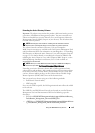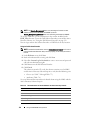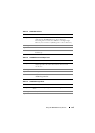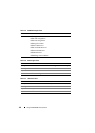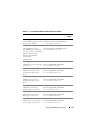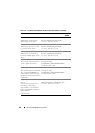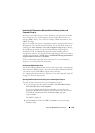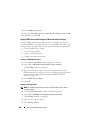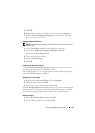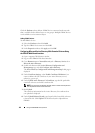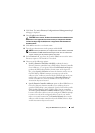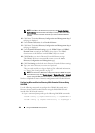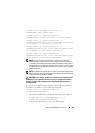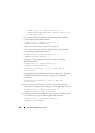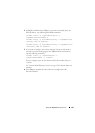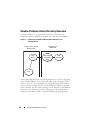Using the iDRAC6 Directory Service 161
5
Click
OK
.
6
Right-click the privilege object that you created, and select
Properties
.
7
Click the
Remote Management Privileges
tab and select the privileges
that you want the user to have.
Creating an Association Object
NOTE: The iDRAC Association Object is derived from Group and its scope is set to
Domain Local.
1
In the
Console Root
(MMC) window, right-click a container.
2
Select
New
Dell Remote Management Object Advanced
.
This opens the
New Object
window.
3
Type a name for the new object.
4
Select
Association Object
.
5
Click
OK
.
Configuring an Association Object
Using the Association Object Properties window, you can associate users or
user groups, privilege objects, and iDRAC devices.
You can add groups of Users. The procedure for creating Dell-related groups
and non-Dell-related groups is identical.
Adding Users or User Groups
1
Right-click the
Association Object
and select
Properties
.
2
Select the
Users
tab and click
Add
.
3
Type the user or User Group name and click
OK
.
Click the Privilege Object tab to add the privilege object to the association that
defines the user’s or user group’s privileges when authenticating to an iDRAC
device. Only one privilege object can be added to an Association Object.
Adding Privileges
1
Select the
Privileges Object
tab and click
Add
.
2
Type the Privilege Object name and click
OK
.