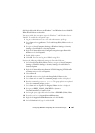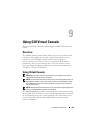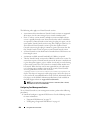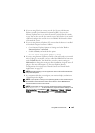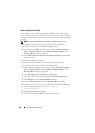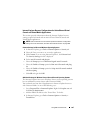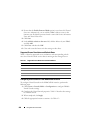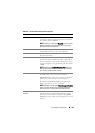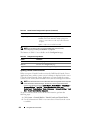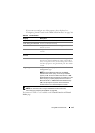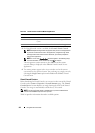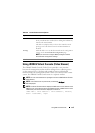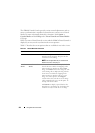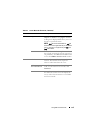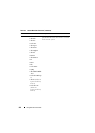Using GUI Virtual Console 209
Table 9-2. Virtual Console Configuration Properties
Property Description
Enabled Click to enable or disable Virtual Console. If this option
is checked, it indicates that Virtual Console is enabled.
The default option is enabled.
NOTE: Checking or clearing the Enabled option once after
the Virtual Console is launched may disconnect all your
existing Virtual Console sessions.
Max Sessions Select the maximum number of Virtual Console
sessions that are allowed, 1 to 4. The default is 2.
Active Sessions Displays the number of Active Console sessions.
This field is read-only.
Remote Presence Port The network port number used for connecting to the
Virtual Console Keyboard/Mouse option. This traffic is
always encrypted. You may need to change this number
if another program is using the default port. The default
is 5900.
NOTE: Modifying the Remote Presence Port value once
after the Virtual Console is launched may disconnect all
your existing Virtual Console sessions.
Video Encryption Enabled Checked indicates that video encryption is enabled.
All traffic going to the video port is encrypted.
Unchecked indicates that video encryption is disabled.
Traffic going to the video port is not encrypted.
The default is Encrypted. Disabling encryption can
improve performance on slower networks.
NOTE: Enabling or disabling the Video Encryption Enabled
option once after the Virtual Console is launched may
disconnect all your existing Virtual Console sessions.
Local Server Video
Enabled
Checked indicates that output to the iDRAC6 Virtual
Console monitor is disabled during Virtual Console.
This ensures that the tasks you perform using Virtual
Console will not be visible on the managed server’s local
monitor.