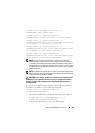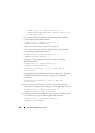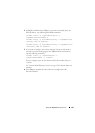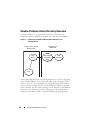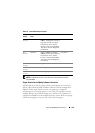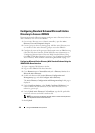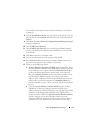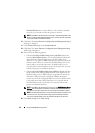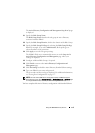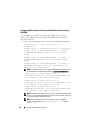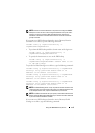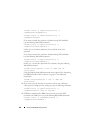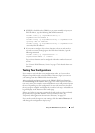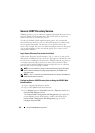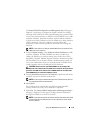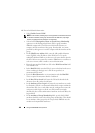Using the iDRAC6 Directory Service 173
The
Active Directory Configuration and Management Step 4b of 4
page
is displayed.
21
Specify the
Role
Group Name
.
The
Role
Group Name
identifies the role group in Active Directory
associated with the iDRAC.
22
Specify the
Role
Group Domain
, which is the domain of the Role Group.
23
Specify the
Role Group Privileges
by selecting the
Role Group Privilege
Level
. For example, if you select
Administrator
, all the privileges are
selected for that level of permission.
24
Click
Apply
to save the role group settings.
The iDRAC6 Web server automatically returns you to the
Step 4a of 4
Active Directory Configuration and Management
page where your
settings are displayed.
25
Configure additional Role Groups, if required.
26
Click
Finish
to return to the
Active Directory Configuration and
Management
page.
27
Click
Test Settings
to check the Active Directory Standard Schema settings.
28
Type your iDRAC6 user name and password.
The test results and the test log are displayed. For additional information,
see "Testing Your Configurations" on page 177.
NOTE: You must have a DNS server configured properly on iDRAC to support
Active Directory login. Click Remote Access
Network/Security
Network page
to configure DNS server(s) manually or use DHCP to get DNS server(s).
You have completed the Active Directory configuration with Standard Schema.