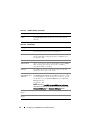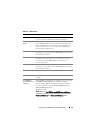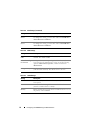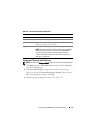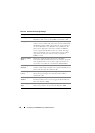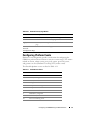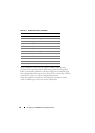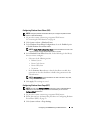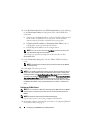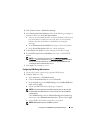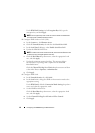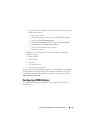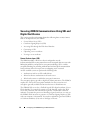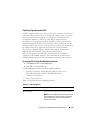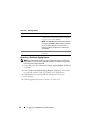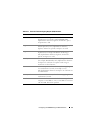60 Configuring the iDRAC6 Using the Web Interface
4
In the
IPv4 Destination List
or the
IPv6 Destination List
, do the following
for the
Destination Number
to configure the IPv4 or IPv6 SNMP alert
destination:
a
Select or clear the
State
checkbox. A selected checkbox indicates that
the IP address is enabled to receive the alerts. A clear checkbox
indicates that the IP address is disabled for receiving alerts.
b
In
Destination IPv4 Address
or
Destination IPv6 Address
, enter a
valid platform event trap destination IP address.
c
In
Test Trap
, click
Send
to test the configured alert.
NOTE: Your user account must have Test Alerts permission to send a test
trap. See Table 6-6 for more information.
The changes you specified are displayed in either the IPv4 or IPv6
Destination List
.
5
In the
Community String
field, enter the iDRAC SNMP community
name.
NOTE: The destination community string must be the same as the iDRAC6
community string.
6
Click
Apply
. The settings are saved.
NOTE: If you disable a Platform Event Filter, the trap associated with that sensor
going "bad" is also disabled. Traps associated with "bad to good" transitions are
always generated, if the Enable Platform Event Filter Alerts option is enabled. For
example, if you disable the Generate Alert option for the Removebale Flash MEdia
Informational Assert Filter and remove the SD card, the associated trap is not
displayed. The trap is generated if you insert the SD card again. But if you enable
the Platform Event Filter, a trap is generated when you remove or insert the SD
card.
Configuring E-Mail Alerts
NOTE: If your mail server is Microsoft Exchange Server 2007, ensure that iDRAC
domain name is configured for the mail server to receive the email alerts from
iDRAC.
NOTE: E-mail alerts support both IPv4 and IPv6 addresses.
1
Log in to the remote system using a supported Web browser.
2
Ensure that you have performed the procedures in "Configuring Platform
Event Filters (PEF)" on page 59.