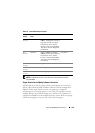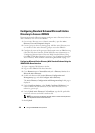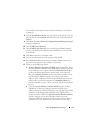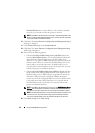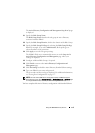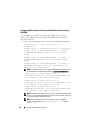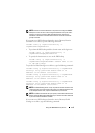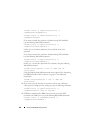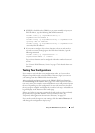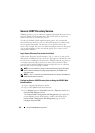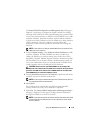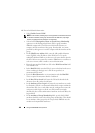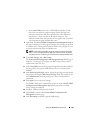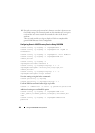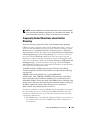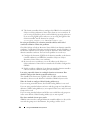Using the iDRAC6 Directory Service 177
4
If DHCP is disabled on the iDRAC6 or you want manually to input your
DNS IP address, type the following
RACADM
commands:
racadm config -g cfgLanNetworking -o
cfgDNSServersFromDHCP 0
racadm config -g cfgLanNetworking -o cfgDNSServer1
<
primary DNS IP address
>
racadm config -g cfgLanNetworking -o cfgDNSServer2
<
secondary DNS IP address>
5
If you want to configure a list of user domains so that you only need to
enter the user name during login to the Web-based interface, type the
following command:
racadm config -g cfgUserDomain -o
cfgUserDomainName -i <index>
Up to 40 user domains can be configured with index numbers between 1
and 40.
See "Generic LDAP Directory Service" on page 178 for details about user
domains.
Testing Your Configurations
If you want to verify whether your configuration works, or if you need to
diagnose the problem with your failed Active Directory login, you can test
your settings from the iDRAC6 Web-based interface.
After you finish configuring settings in the iDRAC6 Web-based interface,
click Test Settings at the bottom of the page. You will be required to enter a
test user's name (for example, username@domain.com) and password to run
the test. Depending on your configuration, it may take some time for all of
the test steps to complete and display the results of each step. A detailed test
log will display at the bottom of the results page.
If there is a failure in any step, examine the details in the test log to identify
the problem and a possible solution. For most common errors, see
"Frequently Asked Questions about Active Directory" on page 183.
If you need to make changes to your settings, click the Active Directory tab
and change the configuration step-by-step.