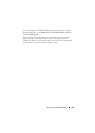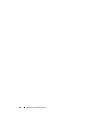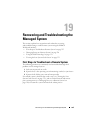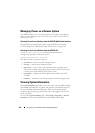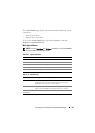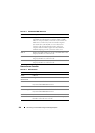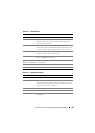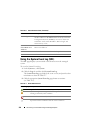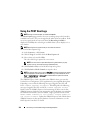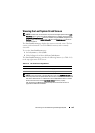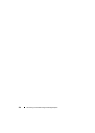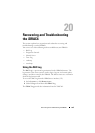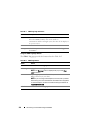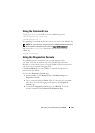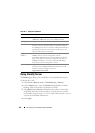Recovering and Troubleshooting the Managed System 331
Using the Command Line to View System Log
racadm getsel -i
The getsel -i command displays the number of entries in the SEL.
racadm getsel <options>
NOTE: If no arguments are specified, the entire log is displayed.
NOTE: For more information on the options you can use, see getsel subcommand
in the iDRAC6 Administrator Reference Guide available on the Dell
Support website at support.dell.com/manuals.
The clrsel command removes all existing records from the SEL.
racadm clrsel
Date/Time The date and time that the event occurred. If the date is blank, then
the event occurred at System Boot. The format is mm/dd/yyyy
hh:mm:ss, based on a 24-hour clock.
Description A brief description of the event
Table 19-8. SEL Page Buttons
Button Action
Print Prints the SEL in the sort order that it is displayed in the window.
Refresh Reloads the SEL page.
Clear Log Clears the SEL.
NOTE: The Clear Log button is displayed only if you have Clear Logs
permission.
Save As Opens a pop-up window that enables you to save the SEL to a
directory of your choice.
NOTE: If you are using Internet Explorer and encounter a problem
when saving, be sure to download the Cumulative Security Update for
Internet Explorer, located on the Microsoft Support website at
support.microsoft.com.
Table 19-7. Status Indicator Icons
(continued)
Icon/Category Description