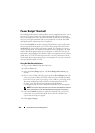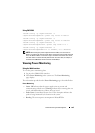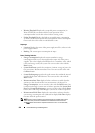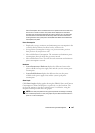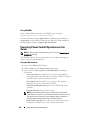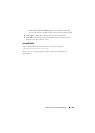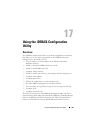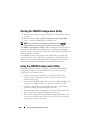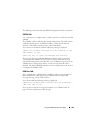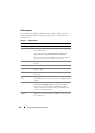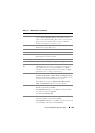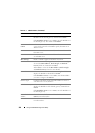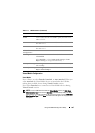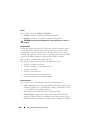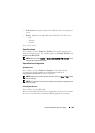302 Using the iDRAC6 Configuration Utility
Starting the iDRAC6 Configuration Utility
1
Turn on or restart the server by pressing the power button on the front of
the server.
2
When you see the
Press <Ctrl-E> for Remote Access Setup within
5 sec.....
message, immediately press
<Ctrl><E>
.
NOTE: If your operating system begins to load before you press <Ctrl><E>,
allow the system to finish booting, then restart your server and try again.
The iDRAC6 Configuration Utility window is displayed. The first two lines
provide information about the iDRAC6 firmware and primary backplane
firmware revisions. The revision levels can be useful in determining whether a
firmware upgrade is needed.
The iDRAC6 firmware is the portion of the information concerned with
external interfaces, such as the Web-based interface, SM-CLP, and Web
interfaces. The primary backplane firmware is the portion of the firmware
that interfaces with and monitors the server hardware environment.
Using the iDRAC6 Configuration Utility
Beneath the firmware revision messages, the remainder of the iDRAC6
Configuration Utility is a menu of items that you can access by using
<Up Arrow> and <Down Arrow>.
• If a menu item leads to a submenu or an editable text field, press
<Enter> to access the item and <Esc> to leave it when you have
finished configuring it.
• If an item has selectable values, such as Yes/No or Enabled/Disabled, press
<Left Arrow>, <Right Arrow>, or <Spacebar> to choose a value.
• If an item is not editable, it is displayed in blue. Some items become
editable depending upon other selections you make.
• The bottom line of the screen displays instructions for the current item.
You can press <F1> to display help for the current item.
• When you have finished using the iDRAC6 Configuration Utility, press
<Esc> to view the exit menu, where you can choose to save or discard
your changes or return to the utility.