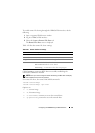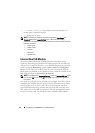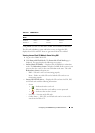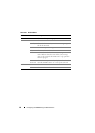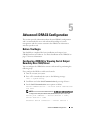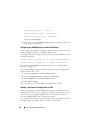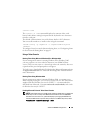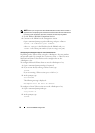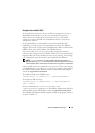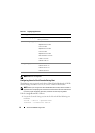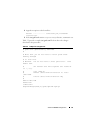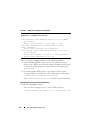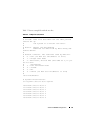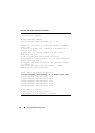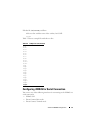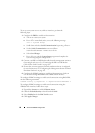Advanced iDRAC6 Configuration 91
Using the Secure Shell (SSH)
It is critical that your system’s devices and device management are secure.
Embedded connected devices are the core of many business processes.
If these devices are compromised, your business may be at risk, which
requires new security demands for command line interface (CLI) device
management software.
Secure Shell (SSH) is a command line session that includes the same
capabilities as a Telnet session, but with improved security. The iDRAC6
supports SSH version 2 with password authentication. SSH is enabled on the
iDRAC6 when you install or update your iDRAC6 firmware.
You can use either PuTTY or OpenSSH on the management station to
connect to the managed system’s iDRAC6. When an error occurs during the
login procedure, the secure shell client issues an error message. The message
text is dependent on the client and is not controlled by the iDRAC6.
NOTE: OpenSSH should be run from a VT100 or ANSI terminal emulator on
Windows. Running OpenSSH at the Windows command prompt does not result in
full functionality (that is, some keys do not respond and no graphics are displayed).
Only two SSH sessions are supported at any given time. The session timeout
is controlled by the cfgSsnMgtSshIdleTimeout property as described in
the iDRAC6 Administrator Reference Guide available on the Dell Support
website at support.dell.com/manuals.
To enable the SSH on the iDRAC6, type:
racadm config -g cfgSerial -o cfgSerialSshEnable 1
To change the SSH port, type:
racadm config -g cfgRacTuning -o cfgRacTuneSshPort
<port number>
For more information on cfgSerialSshEnable and
cfgRacTuneSshPort properties, see the iDRAC6 Administrator Reference
Guide available on the Dell Support website at support.dell.com/manuals.
The iDRAC6 SSH implementation supports multiple cryptography schemes,
as shown in Table 5-1.