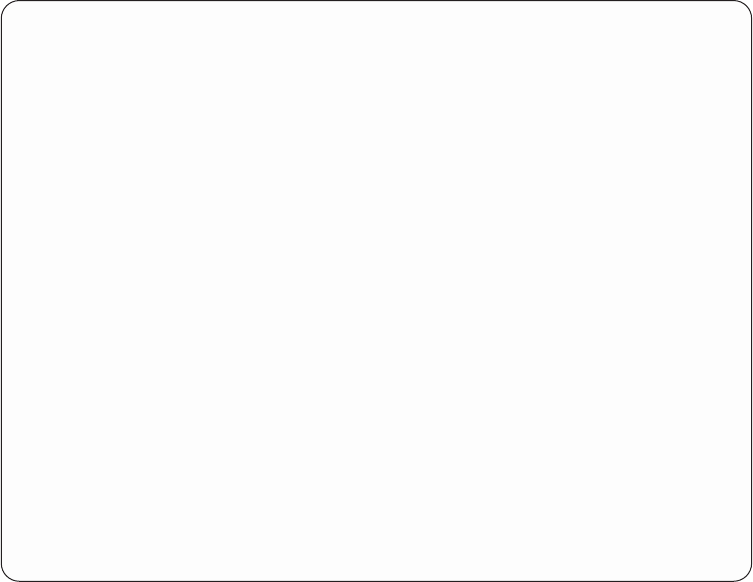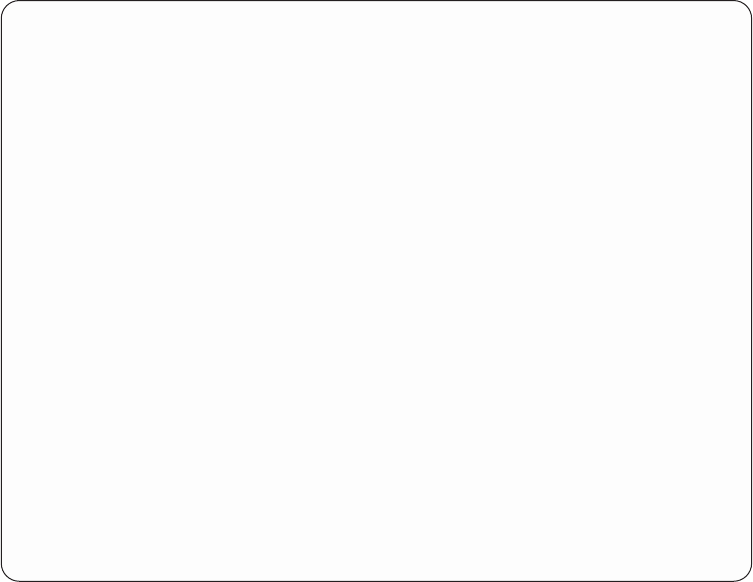
When F11 Display tower information is selected from the Logical Hardware
Associated With HSL Loops display, the following display appears.
This screen works with the HSL I/O bridge and remote HSL Network Interface
Controller (HSL NIC) resources associated with a High Speed Link (HSL) Loop.
See “Using High-Speed Link (HSL) specific options” on page 84 for a description of
the options on this display.
Verify resources
From packaging displays:
The Verify option is available only on the Logical Hardware Resources displays. To
access status information from the Packaging displays, you must select the
Associated logical resource(s) option (see “Display associated resources” on page 67).
From logical displays:
The Verify option is available on various Logical Hardware Resources displays. It is
used on device-level resources (see “Display resources associated with IOP” on
page 72).
Note: The Verify option is not available on the Logical Hardware Resources on
System Bus display.
This option allows you to select hardware diagnostic tests that are defined for the
selected logical hardware resource. The tests are limited to most communication
Logical Hardware Associated With HSL Loops
Type options, press Enter.
1=Enable HSL OptiConnect 2=Change Detail 3=Disable HSL OptiConnect
4=Remove 5=Display detail 6=I/O Debug
7=Display System Information 8=Associated packaging resource(s)
9=Resources associated with this resource 12=Display port information
Resource
Opt Description Name Tower
_ HSL Loop SPD01 9406-XXX
_ HSL I/O Bridge BC01 9406-XXX
_ HSL I/O Bridge BC02 5075
_ HSL I/O Bridge BC03 5075
_ HSL Loop SPD02 9406-XXX
_ HSL I/O Bridge BC06 9406-XXX
_ HSL I/O Bridge BC07 5075
_ Remote HSL NIC BC08 9406
_ HSL I/O Bridge BC09 5075
_ HSL I/O Bridge BC10 5075
F3=Exit F5=Refresh F6=Print F8=Include non-reporting resources
F10=Non-reporting resources F11=Display status/loop number F12=Cancel
Figure 39. Example Logical Hardware Associated With HSL Loops display
92 Service Functions V5R2